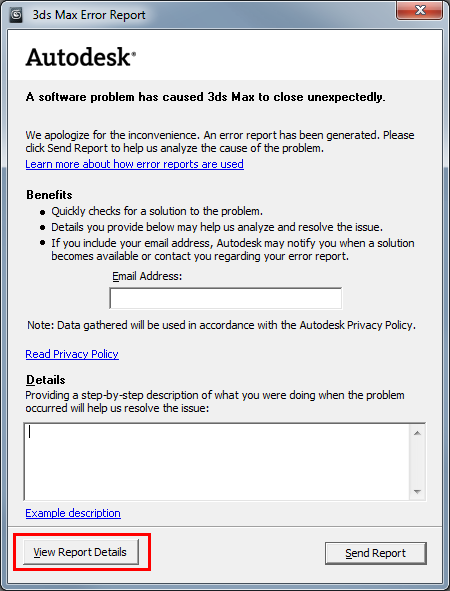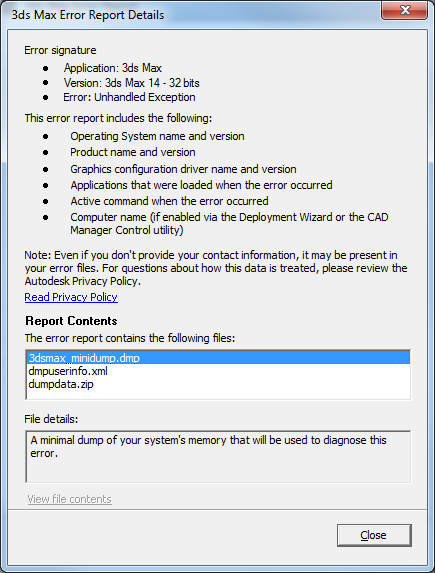3dsmax - Reporting Problems
If you encounter errors while using the plug-in, please report them to us through the contact form found inside the customer portal or in the Max section of the forum. To help us identify and fix the problem quickly, please provide as much information as possible:
- What operating system and Max version are you using?
- If a feature works in a different way than you expected, what was the expected result?
- Is the problem repeatable? If yes, which are the steps leading to it?
- Is it possible to reproduce the problem in a simple scene created from scratch, or is it only happening in a specific scene? If a specific scene triggers it, please send us the file. Everything you send will be confidential and we will delete the files after we are done investigating the problem.
- Attach screenshots, screencasts and/or renders demonstrating the problem, where possible.
- Do you have any other plug-ins installed? Does the problem still occur if you disable those plug-ins?
- Do you see any messages from the Maxwell plug-in in a pop-up message window when the error occurs?
If the problem you are seeing causes Max to crash, it's very useful to attach the crash log to the report. The crash log file is called 3dsmax_minidump.dmp and is located in your temporary directory, which is usually C:\Users\USER_NAME\AppData\Local\Temp. It is possible to get the exact location of the file from the crash report dialog which is displayed by Max. To do this, press the "View Report Details" button and hover your mouse over the 3dsmax_minidump.dmp entry in the dialog which appears next. The full path to the file will appear in a tooltip.
The DMP file contains a snapshot of what Max was doing when the crash occurred. It does not contain information which can be used to identify you. The dmpuserinfo.xml file may contain personal information, but we don't need that file. You can cancel the report dialog after sending us the DMP file.
When sending DMP files, always make sure they are related to the crash you are reporting. If Max crashes again between the time when you observe the issue and the time when you send us the file, it is possible that the DMP file gets overwritten with information which is not relevant to your report. The best approach is to copy the DMP file to a separate location while the crash dialog is still open, and attach it from that location when you report the problem to us.