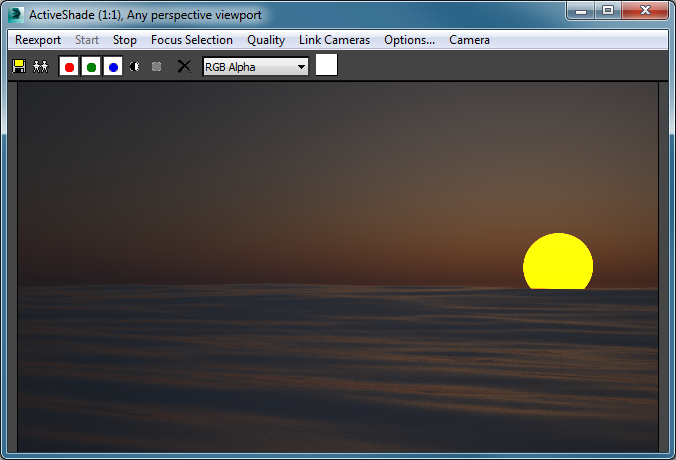3dsmax - FIRE
FIRE is implemented in Max as an ActiveShade renderer. To use FIRE go to Render Options -> Common -> Assign Renderer and set the current ActiveShade renderer to MaxwellRenderer, then turn on ActiveShade.
The Camera menu in the floating window allows you to select the camera to render.
The menu has the following options:
- Reexport: clears the FIRE scene, exports everything again and restarts rendering.
- Stop: stop the running render.
- Start: if FIRE is stopped, restarts the render. If any changes were made in the scene while FIRE was stopped, they are exported now.
- Focus Selection: Change the focus distance of the camera to bring the current selection to focus
- Quality: Changes the render resolution and scales the rendered image to fit inside the FIRE window. This can be useful to improve the speed of the rendering.
- Link Cameras: When this is on, navigating the camera in the FIRE window also affects the camera in the Max scene.
- Options: brings up a window which allows you to configure FIRE options. The settings are the same as those in the Plugin Settings window.
The FIRE view can be navigated in the same way as a regular Max viewport. The engine responds to changes in materials, camera settings, environment, geometry, visibility etc. Due to limitations in Max itself, some complex changes may not be picked up; in that case, use the Reexport menu command to re-export the scene.
Changing the position or geometry of a mesh requires the engine to rebuild its scene representation, a process called revoxelization. This can take a significant amount of time in scenes with heavy geometry, so it is not recommended to use FIRE during modeling or scene layout. The preview engine is designed to allow quick material, camera and environment setup.
Motion blur is currently not supported in FIRE inside Max.