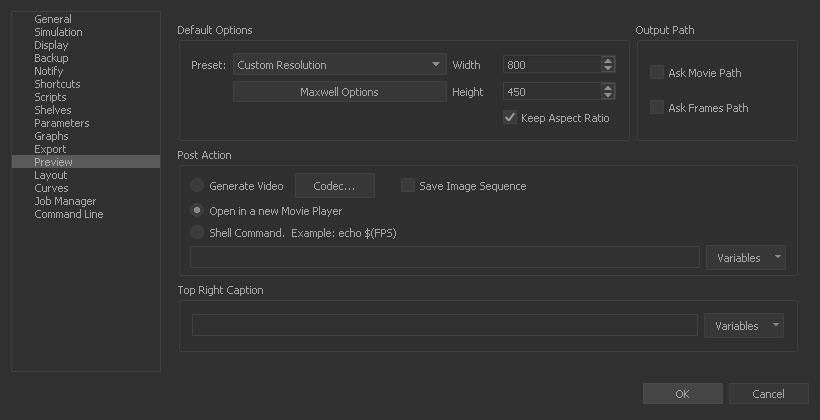RealFlow Preferences
The pages of the → "Configure" section give you a quick overview of the most important settings and how to set up RealFlow quickly.
But, there is also an extensive preferences section under File | RealFlow > Preferences:
- Preferences are global and valid for every scene. Most of the simulation-related parameters can be overwritten for each new project, e.g. under → "Simulation Options" or RealFlow's → "Scale Options".
- The window is subdivided into several topics which are accessible via the tree structure on the left.
Below you find direct links to the individual parameter references with detailed explanation:
| General | Configure RealFlow's basics like axis setup, default scene folders, scales and undo actions | → "General" reference |
|---|---|---|
| Simulation | Subdivided into four tabs for every solver to adjust accuracy, GPU support, quality, FPS and threads. | → "Simulation" reference |
| Display | Configure viewport, layout, and colours. | → "Display" reference |
| Backup | Make a custom backup plan. | → "Backup" reference |
| Notify | Keep yourself updated about the health of your simulations. | → "Notify" reference |
| Shortcuts | Define your own shortcuts. | → "Shortcuts" reference |
| Scripts | Configure your Python environment. | → "Scripts" reference |
| Shelves | Customize RealFlow's shelves. | → "Shelves" reference |
| Parameters | Decide how RealFlow's "Node Params" should look. | → "Parameters" reference |
| Graphs | Configure your graphs environment. | → "Graphs" reference |
| Projects dialog | Customize the project manager. | → "Projects dialog" reference |
| Export | File padding and extensions. | → "Export" reference |
| Preview | Resolution, captions, and Maxwell settings for your previews. | → "Preview" reference |
| Layout | Where to save your custom GUI layouts. | → "Layout" reference |
| Curves | Configure RealFlow's "Curve Editor" | → "Curves" reference |
| Job Manager | Address of the "Job Manager" and its web interface, path translation rules. | → "Job Manager" reference |
| Command Line | Speed up simulations with the command line. | → "Command Line" reference |