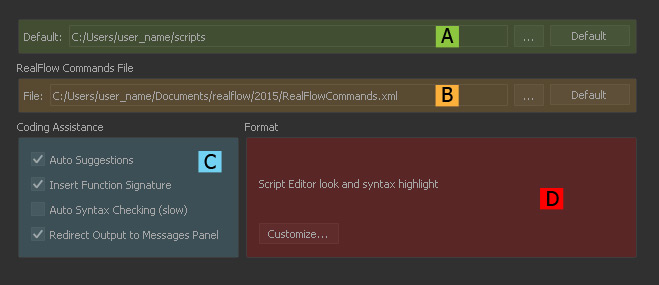Scripts
Jump to
Default (A)
This the standard path to the directory where you will store your custom Python scripts. Each time you want to load a script RealFlow will guide you to this location. "…" opens a file browser to choose an alternative location for your scripts.. The "Default" button restore the standard path to the scripts folder.
RealFlow Commands File (B)
File
This file contains paths and icons for your custom scripts, graphs and plugins and is used with RealFlow’s → "Commands Manager". The buttons are used to edit the path and to load the default settings. When the $(RF_COMMANDS_FILE_PATH) → environment variable is defined, all RealFlow installations will look for the “RealFlowCommands.xml” file under the variable's path.
Coding Assistance (C)
Auto Suggestions
When you enter a Python keyword during scripting a list pops up with all matching commands. You can select an instruction and the command is completed automatically.
Insert Function Signature
This feature is closely related to “Auto Suggestions”. When active RealFlow prints out the required data type(s) for a Python command, e.g.:
getCamera( string ) or setVelocity( vector )
The content printed in brackets must then be substituted with an appropriate entry:
getCamera( "SceneCamera01" ) or setVelocity( Vector.new(1.0, 0.0, 0.0) )
Auto Syntax Checking (slow)
This function allows you to control the syntax of a script while writing it.
Redirect Output to Messages Panel
When enabled, this option allows the usage of Python's print statement. You do not have to wrap your text into a scene.message(str) command anymore, but it is possible to write direct statements instead, e.g. print "Hello!" or print 7 + 5. Another advantage is that you will get Python's full error text. This is helpful for debugging scripts with def statements and for tracing bugs.
Format (D)
Customize...
A click on this button opens a new window where RealFlow's scripting editors can be configured. Most options are self-explanatory, because the only affect how Python commands are dyed. The only relevant parameter are “Tab size” and “Expand tabs” (see below).
Tab size ("Customize..." window)
Leading tabs and spaces are an important element of Python and scripts always need a certain number of tabs. With this option RealFlow converts you script internally to match Python's requirements.
Expand tabs ("Customize..." window)
When this option is checked RealFlow converts a script's leading tabs into Python's standard format for blanks. This conversion will only be performed internally and the look of the script inside RealFlow is not affected. When you export a script to a text editor, for example, the expanded tabs will be displayed.