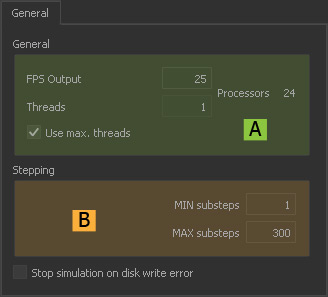Simulation: General
Jump to
General (A)
FPS Output
The simulation's frame rate.
Threads
Here you specify how many cores will be used for your simulations. Please also take a look at → “Simulation Threads” for more information.
Processors
This is the number of available CPUs or cores in your system. RealFlow detects active hyper-threading and displays an according number of processors.
Use max. threads
When enabled RealFlow will always use the maximum number of available threads.
Stepping (B)
MIN substeps
Specify the minimum number of simulation steps for standard particle fluids:
- Higher values increase simulation time, but also avoid instabilities.
- For a fixed number of substeps use equal values for “MIN substeps” and “MAX substeps”.
MAX substeps
Specify the maximum number of simulation steps for standard particle fluids:
- Higher values increase simulation time, but also avoid instabilities.
- For a fixed number of substeps use equal values for “MIN substeps” and “MAX substeps”.
- Decrease this value if “FPS Output” is large – you will see a suggestion in the → “Messages” panel.
Please be careful with Hybrido core fluid simulations. Let's assume you have the following settings – the same applies to Dyverso simulations:
- MAX substeps (General: Stepping) = 1
- MAX substeps (Hybrido: Liquid – Hybrido Solver) = 3
- In this case, a substeps value of 1 is used for the Hybrido core fluid simulation.
Stop simulation on disk write error
When active RealFlow will stop the current simulation if it encounters disk problems:
- Enable this feature when you export Alembic data to avoid crashes.
- Disk overflows can be avoided with → alternative paths under “Export Central”.