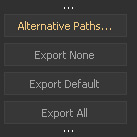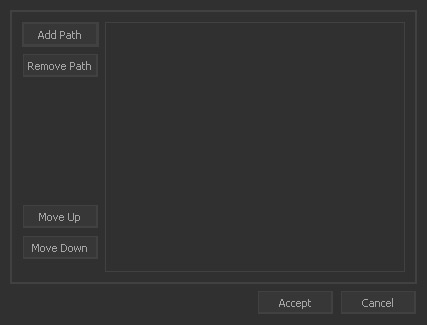Alternative Paths
With large simulations it might happen that you are running out of disk space. To bypass this problem, you can define several alternative paths which will be used when the primary drive is full:
Click on the “Alternative Paths” button in the → “Export Central” dialogue.
“Add Path” opens a file browser where you can select a (network) volume or a directory.
Confirm with “OK” and repeat the second step if you want to add more locations.
Click on “Accept” to store the paths.
To change the order of the drives, open the “Alternative Paths” dialogue again and select the path you want to modify. Then, click on “Move Up” or “Move Down” to change the path's rank.
A path can be deleted from the list with the “Remove Path” button.
How the Files Are Stored
When the files are stored in an alternative location RealFlow does not make a copy of the project's directory structure - only common subfolders like "particles", "meshes", or "fields" are created:
- This means that already existing files might be overwritten if another project points to the same drive and contains nodes with identical node names, e.g. “Circle01”.
- Nodes in → cache mode recognize alternative paths.
- The → creation of previews is also not affected by alternative paths.