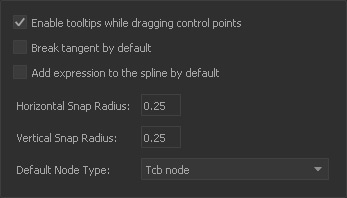Curves
Enable tooltips while dragging control points
When this option is active RealFlow shows the exact position data of a key. The first value indicates the current time, the second one the parameter's value.
Break tangent by default
Broken tangents allow the manipulation of the in and out tangent handles individually.
Add expression to the spline by default
By default, expressions and Curves are treated and displayed separately. With this option, RealFlow will always combine expressions with an already existing animation curve. This action can also be performed directly in the "Curve Editor" with the “+” button.
Horizontal Snap Radius | Vertical Snap Radius
Snapping helps you to exactly position keys in the "Curve Editor’s” canvas. When the mouse point is inside the given radius values it will snap to a certain position.
Default Node Type
Choose the standard key type :
“Tcb node” controls the curve's shape, but with tension, continuity, and bias settings.
“Bezier node” uses adjustable tangents to control the shape and smoothness of the curve.
“Linear node” draws straight lines between the control points.
“Stepped Node” specifies a curve where the value changes at the key without gradation.