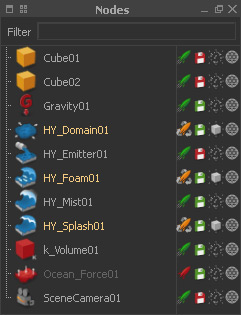Nodes
The "Nodes" panel is a list, containing the entire range of scene elements. Once an object is added to the scene it directly appears in this list, the → viewport and the → "Relationship Editor”. By removing it from one of these windows, the item disappears from all the other panels as well.
The "Nodes" panel provides three different right-click menus with versatile functions for an accelerated workflow.
Icon Column
The rocket icon defines the node's simulation state:
- Green. The node is active and obeys your rules in the → “Relationship Editor”.
- Red. The node is inactive and does not contribute to the simulation.
- Yellow. The node is in → cache mode. It can contribute to the simulation, but is not affected by other nodes.
With the disk icon it is possible to enable (green) or disable (red) a node's export resources. RealFlow's → “Export Central” lets you determine which file formats you want to save.
A click on the cube symbol toggle's the node's viewport visibility.
The last icon defines the shading mode: bounding box, wireframe, flat shaded, smooth shaded.
Filter
This addition helps you to manage and filter large quantities of nodes with the help of so-called wildcards. A wildcard is a variable that can stand for anything. RealFlow's wildcard filter is not case sensitive. Here are a few examples:
- Search for all nodes ending with “01” => type: *01
- Search for all nodes with “object” in their name => type: *object*
- Search for all nodes starting with “g” => type: g*
- Search for all nodes with “grid” and “splash” => type: *grid*splash*
Another wildcard symbol is the question mark “?”. With this symbol it is possible to substitute a single character, for example:
- Search for all nodes with a common prefix => type: Cube1?
- This action will display “Cube10”, “Cube11” and so on, but not “Cube20”, “Cube300” etc.