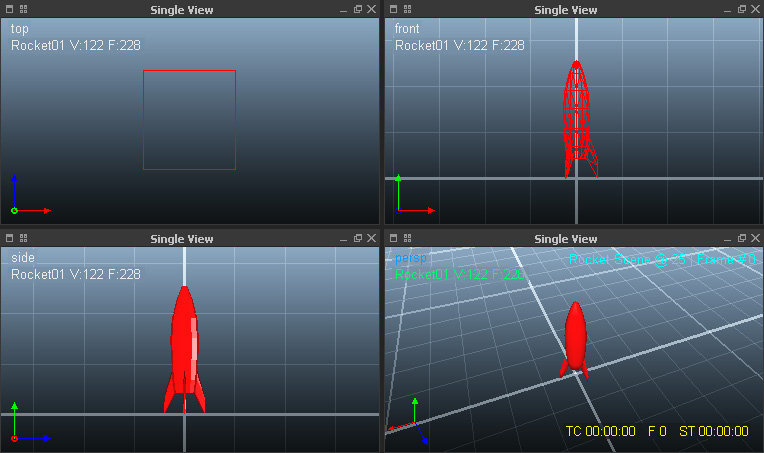Single and Quad View
By default, RealFlow opens with a “Single View”. This window shows a perspective view of the simulation space - also called "viewport". It is also possible to split the viewport into four separated areas for orthogonal and perspective views.
Here is how to configure and navigate the viewport:
- Axis setup can be changed under Preferences > General > Axis setup
- Use shortcuts to change perspective: top (1), front (2), side (3), perspective (4), camera view (5)
- Shading modes are bounding box (7), wireframe (8), flat shading (9), smooth shading (0)
- Disable the viewport during simulation with Alt + D and accelerate the simulation by 30%
- The node information (here: "Rocket01 V:122 F288") is configured under Preferences > Display > Display info
- Viewport caption (here: "Rocket Scene @ 25 | Frame #0") is added under Preferences > Preview > Top Right Caption
- TC = time code, F = current frame, ST = elapsed simulation time
- Use the Alt key and the mouse buttons to zoom, rotate, and pan the viewport.
, multiple selections available,