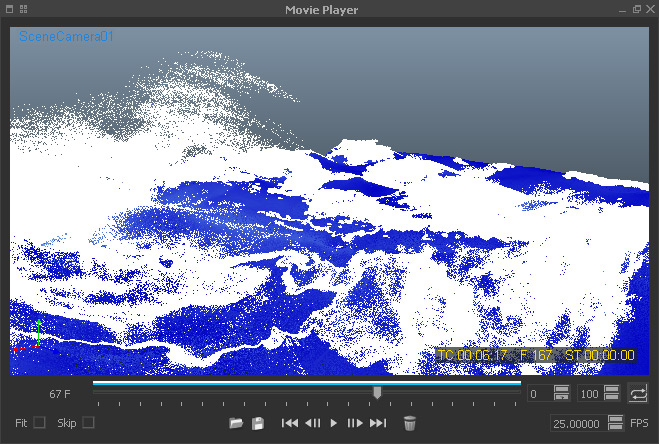Movie Player
This convenient tool can be used for playing back → preview image sequences.
Fit
Checking this button adjusts the video to the canvas. You can resize the player by dragging its edges.
Skip
When active some frames might be dropped to guarantee playback at the adjusted frame rate.
Folder Icon
Load a previously recorded file sequence to the player. Once the images are buffered, playback starts automatically.
Disk Icon
Click on this icon to export the sequence as a video.
Playback Control Buttons
Start playback, jump to the beginning/end of the sequence, or go through the clip frame by frame. The trash can unloads a loaded sequence.
Time Slider
Scrub the preview frames by dragging the slider back and forth.
Start Frame/Stop Frame
The player shows all frames that are stored in the project's “preview” folder. If you want to restrict playback to a certain range use these fields.
Loop
The preview sequence will be played until you stop it.
FPS
Change the playback rate to your needs here. This field is directly connected with the → “FPS Output” settings of the scene's “Simulation Options”.