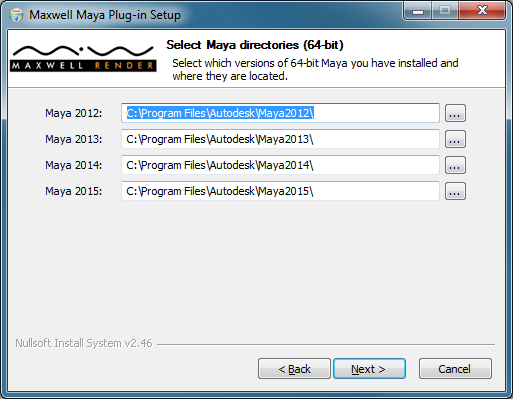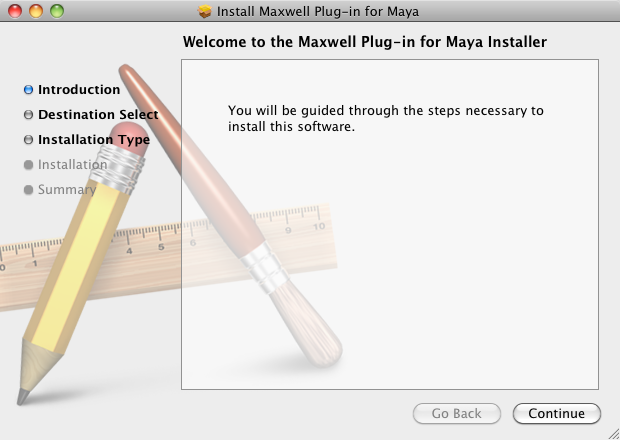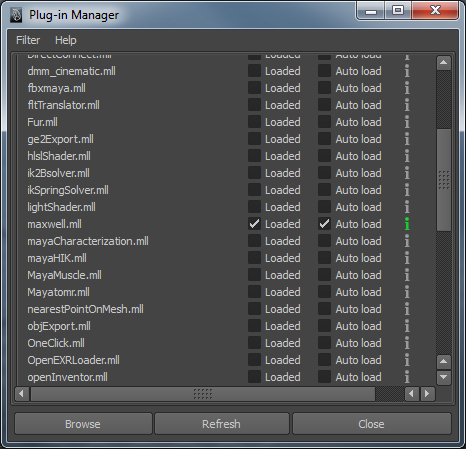Maya - Installation
Windows
On Windows, the plug-in is provided as a self-extracting installer. The plug-in is compatible with Windows Vista and above and with Maya 2012 and above (64-bit only). The installer will automatically detect which versions of Maya are present on the system and where they are located:
Custom Windows install
If you only want to extract the plug-in files without copying them to the Maya directories (e.g. for creating a package or some other form of customized deployment), you can change the autodetected path for the relevant Maya version to point to an empty directory (the directory must exist). You may want to uncheck "Uninstaller" in the Components page, since you probably don't need an uninstaller to be created in this case.
Keep in mind though that in order for Maxwell to work in batch render mode with the render.exe utility, the file maxwellRenderer.xml must be copied in the bin\rendererDesc subdirectory of the Maya install path. Maya does not look for renderer description files in standalone packages, so if you want to use that method of deployment you will need to make sure the XML file is copied separately to the correct path.
The install directory for a given Maya version is determined by looking at the registry key HKEY_LOCAL_MACHINE\SOFTWARE\Autodesk\Maya\VERSION\Setup\InstallPath (64-bit or native 32-bit) or HKEY_LOCAL_MACHINE\SOFTWARE\Wow6432Node\Autodesk\Maya\VERSION\Setup\InstallPath (32-bit Maya on 64-bit Windows). These keys are set by the Maya installer. If you ever move Maya to a different directory after installing it, make sure you update the corresponding keys, or the Maxwell plug-in installer will be unable to find the new path.
Silent install
The plug-in can be installed silently by passing the /S flag on the command line:
maxwell-maya-win-5.0.6.exe /S
In this mode, the installer will use the autodetected directories and will not ask any questions.
Silent uninstall
You can find the uninstaller in C:\Program Files\Next Limit\Maxwell for Maya\uninstall.exe. It will also admit the same /S flag for a silent uninstallation.
uninstall.exe /S
Mac OS X
On OS X, the plug-in is provided as a self-installing package. The minimum supported OS X version is 10.11 and the minimum supported Maya version is 2012. The platform requirements are the same as for Maya itself: 64-bit Intel for Maya 2012 and above.
The plug-in files are installed under /Users/Shared/Autodesk/maya/VERSION, except for maxwellRenderer.xml, which is copied in:
-
/Applications/Autodesk/mayaVERSION/Maya.app/Contents/bin/rendererDesc /Applications/Autodesk/mayaVERSION/Maya.app/Contents/MacOS/rendererDesc
If you create customized deployments, make sure this file is copied explicitly to the correct locations, otherwise batch/command line rendering will not work with Maxwell.
Silent OSX install
To perform a silent installation you can use a command similar to this:
installer -verbose -pkg maxwell_maya_osx_3.0.1.pkg -target /
The installer needs superuser privileges, so you may need to add sudo before the command.
Linux
1. Install Maxwell:
The first step in the installation proccess is install a compatible version of Maxwell. Each plug-in is provided with the required Maxwell installer ("maxwell_render_<version>_linux64").
2. Install the plug-in for Maya:
In the second step, the plug-in must be installed for the proper maya version. The plug-in is provided in 3 forms of packaging:
- * .rpm for distributions that use Redhat package manager. Installation example: sudo rpm -ivh <plugin_package>.rpm
- * .deb for distributions that use Debian package manager. Installation example: dpkg -i <plugin_package>.deb
- * .tar.gz archives for manually installing the files. These should be unpacked in /usr/autodesk
3. Run "replace_mxcommon_path.sh":
Each plug-in is provided with "replace_mxcommon_path.sh" file. This script must be used to set in the maxwell.so library the correct path to find libmxcommon.so (in Maxwell 4 root) and create in "/etc/profile.d" 2 files (maxwell4.sh and maxwell4.csh) that set the environment variable "MAXWELL4_ROOT". When you run the script the maya version must be specified as well as the path to the Maxwell 4 root:
example: sudo sh replace_mxcommon_path.sh 2017 /usr/local/maxwell-render-4
Finally restart the computer, and the plug-in should be installed properly.
The plug-in supports 64-bit Intel platforms with GLIBC 2.3 and above, and Maya versions starting from 2012.
Loading the plug-in in Maya
Once the plug-in is correctly installed, it should appear in the Maya plug-in manager:
Set the plug-in to autoload to avoid issues with the UI initialization order. Particularly, if autoload is off and the Attribute Editor is opened before loading the plug-in manually, the Maxwell-specific attributes will not appear on geometry nodes, lights etc.
Due to a limitation in the Maya SDK, the plug-in cannot be unloaded by unchecking the "Loaded" box. To unload the plug-in, uncheck "Auto load" and restart Maya. If the plug-in is loaded automatically when opening a scene despite cleaning up all the Maxwell objects from it, save the scene with the Maya ASCII format (.ma), open the file in a text editor, look for a line starting with requires "maxwell" near the top, remove it and save the file.
Notes
For a complete chart showing the supported platforms and versions, see this page.
On Windows and Linux, the plug-in depends on the MAXWELL3_ROOT environment variable being set correctly. If this variable is missing or wrong, the plug-in will be unable to start the renderer or the standalone material editor. The Maxwell installer sets this variable on Windows, but you have to update it if you ever move Maxwell to a different directory. See here for more details.
On OS X, the plug-in locates the Maxwell executable by looking at the association for MXS files. This association is set up by Maxwell and Studio when they start up, so make sure you run one of them manually once before attempting to render from Maya for the first time.
The plug-in doesn't require a Maxwell license in order to load, but scene export, rendering and FIRE are disabled if a valid license cannot be acquired.