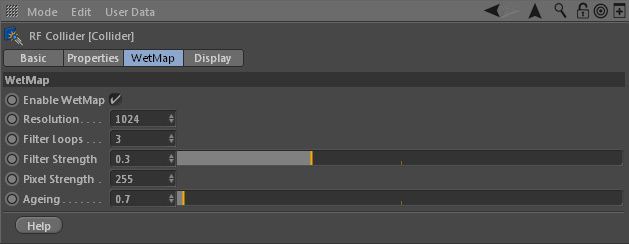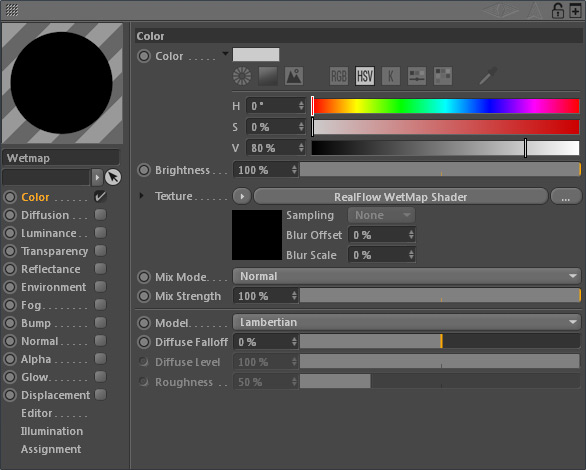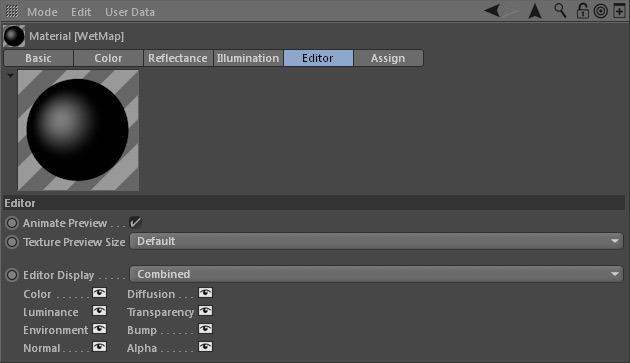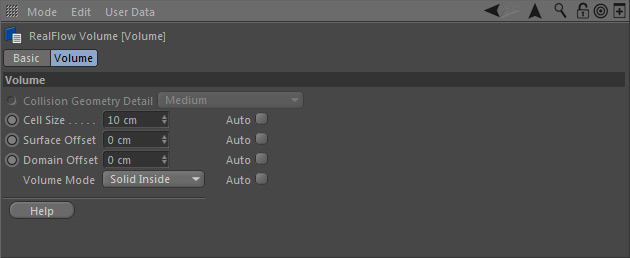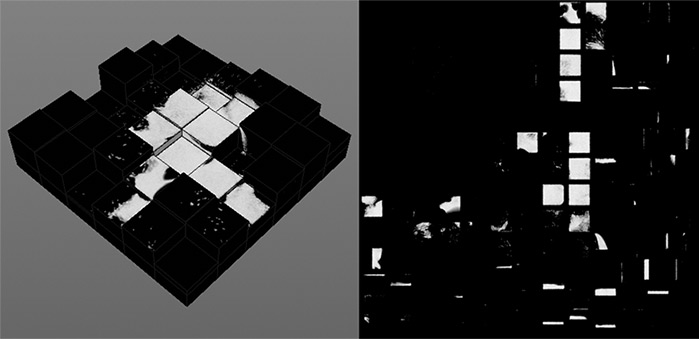Wet-Dry Maps
RealFlow | Cinema 4D is able to read an object's UVW coordinates for applying textures or creating wet-dry maps. If the UVW coordinates are wrong or not present you will not get the expected results and the calculation of wet-dry maps might fail. Here is some more information on wet-dry maps:
- You have to assign a → "Collider" tag to the object you want to make wet.
- The tag provides the parameters to control the map's quality and drying effects.
- RealFlow | Cinema 4D's wet maps are always squared.
- Wet maps will be saved together with the particle simulation. Then it is possible to post-process and reapply the maps.
Follow these steps:
- Assign a "Collider" tag to an object, open RF Collider tag > WetMap, and make your settings:
- Make sure that the object has proper UVW coordinates.
- Create a material, apply it to the object, and select a channel with image support (except "Normal").
- From "Texture" choose "RealFlow WetMap".
- To see the maps at simulation time, go to the material's "Editor" tab and enable "Animate Preview":
Improving Quality
For this optional step, the object requires a → "Volume" tag. The → "Cell Size" value determines the quality of the fluid-object interaction. If you can see gaps between particles and surface decrease this value:
- By default, "Cell Size" is calculated automatically, based on your → "Collision Geometry Detail" selection.
- When you disable the "Cell Size" parameter's "Auto" option you are able to enter a custom value.
It is possible to change the wet marks' colours:
- Select the material and open RealFlow WetMap > WetMap Display.
- Adjust the colour gradient.
- Be aware that these colour changes are temporary only unless you (re-)cache the simulation.
Results
Here you can see a screenshot from a simulation and a cached map:
, multiple selections available,