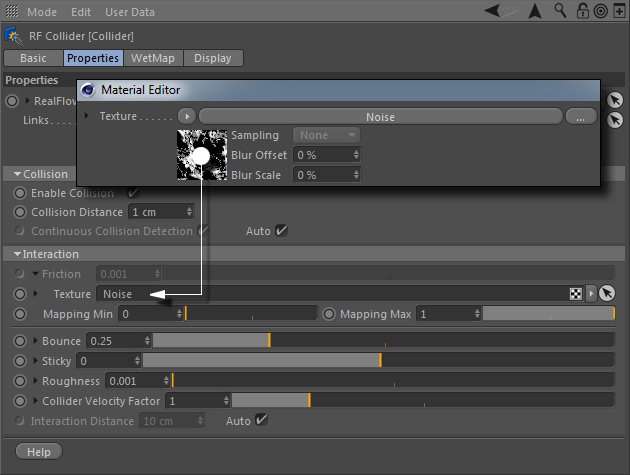Parameter Mapping
When you work with particle-object interaction you normally add a → "Collider" tag to control the collision object's surface properties: friction, bounciness, stickiness, roughness, or velocity factor. By default, these values are valid for the object's entire surface, but it is also possible to use maps instead. This way you will able to get a much more realistic behaviour, for example if you simulate water in a riverbed. In such a case you normally want to define areas with higher or lower friction. You can also control the stickiness or roughness of the stones in the riverbed to make fluid residuals "glue" on their surface. With these maps you can distinguish between rough and even stones. Or you add a map to the "Collider" tag's "Bounce" parameter. Or you apply maps to all properties.
Using maps for driving properties is easy:
- Create a new material. You can apply a bitmap, noise, a gradient, or a surface like marble – the channel ("Color", "Diffusion", etc.) does not play any role.
- Expand the parameter, e.g. "Friction" to have access to the texture dialogue.
- Drag the material's texture thumbnail to the "Texture" slot of the parameter.
- RealFlow | Cinema 4D evaluates the red channel only – bear this in mind when you work on the texture, e.g. with the material's "Filter" tool.
Here a Cinema 4D noise pattern is applied to a "Collider" tag's "Friction" parameter.
Some noise patterns, e.g. Voronoi, can slow down the simulation.
Now you can specify the parameter range with "Mapping Min" and "Mapping Max". The texture's
- darkest pixel gets the "Mapping Min" value
- brightest pixel gets the "Mapping Max" value.
Pixels with other intensities will receive appropriate values between these minimum and maximum settings.