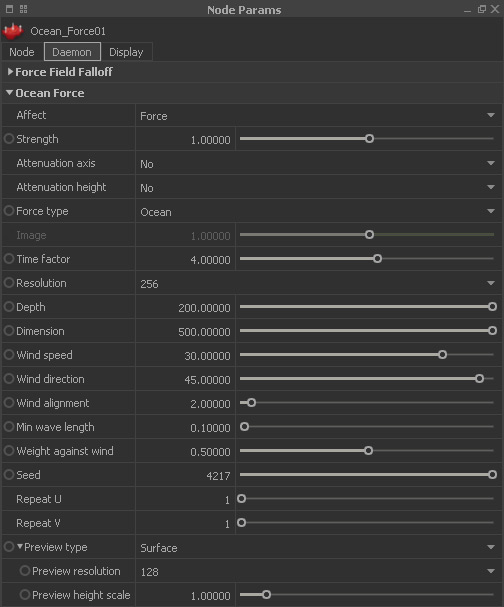Daemons - Ocean Force
This daemon translates the information of an ocean statistical spectrum or displacement maps into forces. With adequate templates it is possible to create breaking waves, bow and stern waves, geyser-like eruptions, and many other effects. The main purpose is to apply waves to a Hybrido fluid surface, but “Ocean Force” also affects any other particle-based fluid type, and rigid/soft bodies.
Affect
There are two options:
- "Force" accelerates the particles and they become faster and faster as long as the force is acting on them.
- “Velocity” only works with particles and adds the daemon's "Strength" value to a particle's speed. The resulting peak velocity remains constant during the simulation.
An example: Let's assume the daemon's "Strength" is 9.8 and the emitter's "Speed" value is 2.0. Here, a particle's velocity will be roughly 11.8 m/s.
Strength
Here, the daemon's force is adjusted. All positive and negative values are accepted.
Attenuation axis
With “Yes” you can specify how the forces should fade along a certain axis: “Linear”, “Square”, and “Cubic” – the latter option is the fastest method.
Attenuation height
The daemon's force fall-off can be adjusted for the spectrum's/map's height information separately. With “Yes” you specify how the forces should fade: “Linear”, “Square”, and “Cubic” – the latter option is the fastest method.
Force type
There are tow options:
- When “Ocean” is active the spectrum's vertical displacement is used to scale the forces.
- For “Image” you will need at least two images, because only then will RealFlow be able to calculate a force from changes in position. The map's pixel intensities are translated into forces.
Image
This parameter field is only accessible when “Force type” is set to “Image”. Right-click on the small chess board, and choose “Load image”. Then, a new dialogue appears. Please take a look at the → “Parameter Maps” chapter for more information.
Time Factor
Values greater than 1.0 will accelerate the waves, while values smaller than 1.0 can be used to decelerate them. The advantage is that the waves' speed can be adjusted without changing any other parameter. "Time factor" is a dimensionless value and accepts floats – it works as a multiplier.
Resolution
You can choose from seven different levels of quality. Higher quality settings require longer simulation times, but also create more details. This parameter is dimensionless and only accepts the predefined values from the select list.
Depth
This parameter affects the dispersion of the waves and is only noticed if the length of the wave is close to the value of the depth. In these cases this parameter has a decelerating effect on the wave's dispersion. In most cases you will not see any effects or changes, because depth is normally rather high compared to the length of the waves. The parameter's unit is metres.
Dimension
This value acts like a scaling factor and is given in metres. With a value of 500, the distribution and scale of the waves will look as if the wave surface covers a squared area of 500 m x 500 m. When you change “Dimension” you will most probably have to modify “@ preview height scale”. “Dimension” and “Resolution” are directly connected:
Level of detail [m] = Dimension [m] : Resolution
An example: Let’s assume you have created a surface with “Dimension” of 400 m and a “Resolution” of 1024. The smallest structures will have a size of 0.39 m according to the formula above:
400 m (Dimension) : 1024 (Resolution) = 0.39 m
Wind speed
“Wind speed” can strongly influence and affect the look of the surface. The parameter accepts any positive or negative value, including 0, and is measured in metres per second.
Wind direction
This is the wind direction in degrees. If you use an → axis setup, where Y does not serve as a height axis, the orientation of the wind direction will change. With the default YXZ orientation, RealFlow uses this notation:
- 0°: wind comes from the positive X axis (1,0) - positive wind directions are counter clockwise.
- 90°: wind comes from the positive Z axis (0,1)
Wind alignment
This parameter is used to decrease the number of waves. With
- small values only waves which are totally perpendicular to the waves' direction are removed
- higher settings will remove more and more waves.
Min Wave Length
The amount of surface details can be controlled here:
- Higher values flatten the surface and create fewer ripples
- With smaller “Dimension” values this parameter should be decreased to guarantee that the surface still shows enough structures
Weight Against Wind
If “Weight Against Wind” is 0.0 all waves against the wind are eliminated. If it is set to 1.0 then its normal strength is used. Values between determine the amount of waves being eliminated.
Seed
A seed value is used to generate different initial looks of the waves. This value is dimensionless and accepts integers.
Repeat U/V
Displacement maps are seamless, though very high values are very likely to create regular patterns on the surface. Use these values to define the number of repetitions both in the vertical directions. This value is dimensionless and accepts integers.
Preview Type
These are your options:
- “None” disables the representation of the height field, but the domain's bounding box and icon are still visible in the viewport.
- “Surface” shows the ocean statistical spectrum in a 3D viewport representation.
- “Magnitude texture” visualizes the daemon's force field in the form of a coloured map: red indicates high forces, while blue colours stand for low forces.
Preview resolution
To adjust the quality of the viewport's height field choose a resolution between 64 and 512.
Preview height scale
If you want to decrease the height field's height in the viewport use a value smaller than 1.0. With settings greater than 1.0 the spikes become higher.