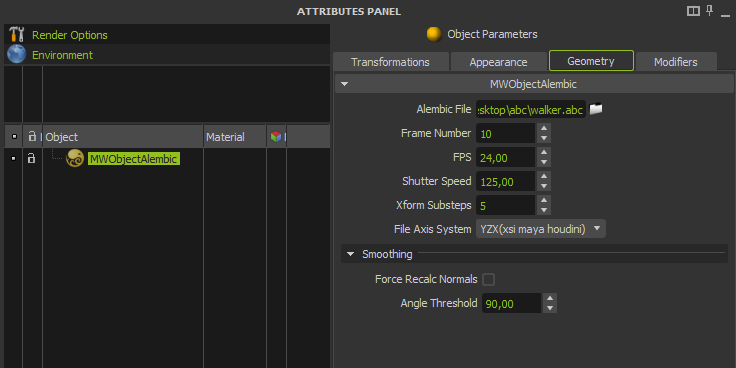Alembic support
The Alembic file format allows for very efficient storage of geometry and other scene data, which can now be referenced directly in Maxwell Render v3. Support for Alembic includes static and animated geometry as well as particles, improving the speed and efficiency of your workflow.
Improved workflow using referenced Alembic files
The Alembic scene format is an industry standard format developed by Sony Pictures Imageworks and Lucasfilm and released in 2011 that represents a very efficient way to store and reference geometry, even if it's animated. The beauty of this is that the Alembic content will simply be referenced in the Maxwell scene. Instead of overloading your computer's memory and writing huge temporary files across the network for each frame when rendering, a simple path can be embedded into the Maxwell scene, resulting in lighter files which are easier to handle and transfer over a network.
Some 3D applications have native support for Alembic format and allow you to import and export alembic files containing different elements, such as geometry, particles or cameras.
There are 3rd party plugins such as Exocortex Crate that provide extended functions for some 3D platforms such as 3DS Max, Maya or Softimage.
With the Alembic native support, Maxwell will recognize the materials of the exported .abc file and will automatically assign each material to each single face if they already exist in the scene. Otherwise it will create the materials list given in the .abc file if they are missing from the scene.
The Alembic support allows you to:
- In your plugin, use an Alembic file as an external MXReference, reducing dramatically your scene files size. You load an .abc file just as you would load an .MXS file for referencing. See your plugin documentation for details.
- In Studio, there are two ways to work with Alembic files:
- Simply import it using File>Import. In this case the alembic object will be imported into the scene and be treated as a regular object when saving the scene. This means your MXS will grow larger as the geometry is no longer referencing an outside file.
- You can reference the Alembic file using the extension MWObjectAlembic. To create this extension object, right-click in the Object List panel and choose Create Extension Object>MWObjectAlembic.
Referencing an Alembic file in Studio
Parameters
Please note that some of these parameters are only relevant for import into Maxwell Studio. For details on the import options when working with your plugin, consult that plugins documentation.
Scene scale
General scale factor for the imported file. Adjust this setting if the Alembic file imports too small or too large compared to your scene in Studio. This can happen because the file was exported from an application with no particular real world scale in mind.
Alembic file
Path to the Alembic file.
Frame number
If the Alembic file contains animated geometry, this value indicates the frame in the Alembic sequence to be loaded.
FPS
Frames per second used in the imported animation. For predictable motion blur, this should be set to the FPS used when the animation was created.
Shutter Speed
Interval (in 1/sec) to calculate the motion blur in the sequence. Lower values will result in heavier motion blur. A setting of 50 with a setting of 24 FPS should result in similar motionblur as in film shot at 24fps with a rotary shutter of 180 degrees.
Xform Substeps
Number of substeps considered for the transformation motion blur. See the Motion Blur page for details on how the substeps influence the look of motionblur.
File Axis System
Indicates the axis that will serve as the scene's up-axis, derived from the axis system with which the Alembic file were created. Some applications consider Z as the up-axis, while in others Y is the up-axis.
Smoothing
Force Recalculate Normals
If the Alembic file does not contain normals information for the geometry, this option will auto calculate normals on import - thus allowing you to have a smooth object instead of a facetted one.
Angle Threshold
Defines the angle below which the normals are interpolated, resulting in a smooth look. If you set this angle too low, you will start seeing the individual polygons in the geometry.
To learn more
Find more information about the Alembic format specification in the Alembic Documentation site.