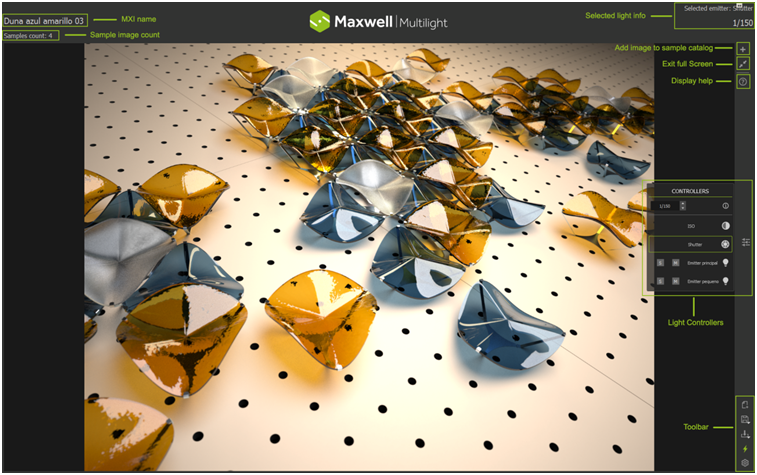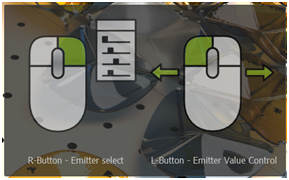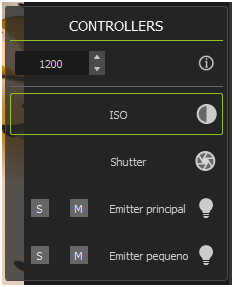Full Screen mode
Maxwell Multilight™allows you to work in full screen mode. It means that you work in interactive mode modifying light controller values directly on theviewport. Panels will disappear, so you are focused only on the image you are modifying.
Once the full screen mode has been activated, the Easy Control button will be always active to modify the lights on viewport.
The display help button displays an image to show you how the full screen mode works.
The full screen button exits the full screen mode and displays the original panels of Maxwell Multilight™.
The Add to sample catalog button adds the current image to the sample catalog. In order to view the just added image,you need to display the interface without full screen mode.
Once we are in the full screen mode we can modify light controllers by clicking on the button or with RMB anywhere on the viewport, and the lights included in the MXI file will be displayed. Once the desired light controller has been selected you'll need drag from right to left or left to right to modify the light controller value on viewport.