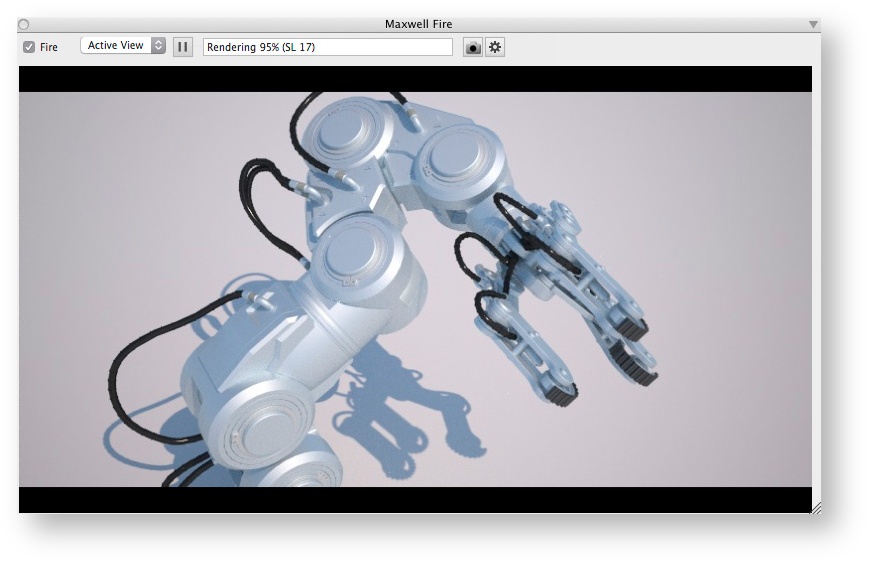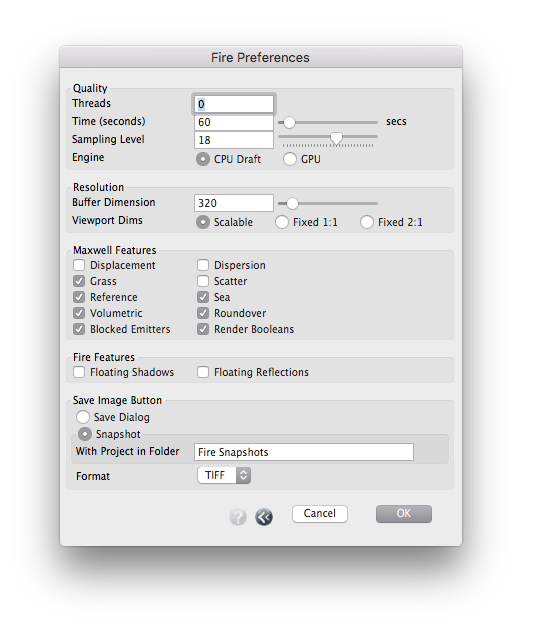formZ | Fire
Fire in formZ. Model Courtesy of Craig Williams, Becker Morgan Group, Inc.
Maxwell Fire - Fast Interactive Rendering
Maxwell's Fire feature is accessed through the Maxwell Fire palette. Using Maxwell Fire, it is possible to view changes to materials, lighting, and geometry interactively as you work with the model. This greatly improves the Maxwell workflow, as it removes the need to do many incremental exports and test renders. While Maxwell Fire can be used to render final images, its primary purpose is to provide real-time feedback during scene setup. It is assumed that an MXS file will subsequently be written, and rendered in Maxwell Render. See Fire for more detail.
- Fire Checkbox: Enabling translates the project and starts the render engine. Disabling stops the render and disposes of the temporary scene.
- Pause: Temporarily suspends the current render, but does not erase the image or empty the render data cache. The render will update again immediately when changes to the model, lighting, or view are made.
- View: Preview the active view, or select a saved view.
- Status Bar: Indicates the status of the current render process. Messages posted here are also copied to the Log.
- Save Image: Saves an image of the current Fire rendering to disk, at the resolution specified in Fire Preferences. Snapshots can be made while Fire is rendering without interrupting it.
- Preferences: Invokes Fire global preferences; see below.
Most actions taken in formZ will result in the Fire image updating as well. However, there are a few cases where formZ does not alert plugins that things have changed. If the scene falls out of sync, force a full scene refresh by toggling the Fire checkbox.
Fire Preferences
The following settings are system-level; they apply to all open projects. (They are saved at the end of a formZ, and restored upon the next launch of the application.)
Quality
Threads: How many threads will be spawned by Fire. Setting this to 0 will cause Fire to auto-detect and render using all available CPU resources. A negative number will use all available logical processors, minus the specified number.
For systems with four or more cores, (number of physical cores - 1) is recommended for the best balance between interface responsiveness and rendering speed. 0 is recommended for machines with two cores or fewer.
- Time: Time is the maximum time Maxwell will render before stopping, in seconds.
- Sampling Level: Rendering will also stop if it reaches the specified Sampling Level (if it is unable to reach the specified SL before the Time has been met).
- Engine: CPU Draft or GPU (requires contemporary Nvidia graphics card.)
Resolution
- Buffer: The maximum number of pixels (horizontal or vertical) used internally for the Fire image buffer.
- Viewport Dims:
- Scalable: When the Fire palette is resized, the display image will expand to fit the palette. (The Fire image buffer will be resampled to the size of the Fire palette.)
- Fixed 1:1: The image displayed in the Fire palette will have the same pixel dimensions (horizontal and vertical) as the Fire image buffer maximum resolution setting.
- Fixed 2:1: The image displayed in the Fire palette will have 2x pixel dimensions (horizontal and vertical) as the Fire image buffer maximum resolution setting.
For demo versions of the software, resolution is limited to 720 pixels.
Maxwell Features
Enable or disable memory- or processor- intensive rendering features. Disabling features may help to speed renderings.
The 'Display' settings here affect display in Fire only; they do not affect exported scenes. (See Render Options | Scene to enable / disable features in rendered scenes.)
Fire Features
- Floating Shadows: Objects will cast shadows on a ground plane created at render time. See Fire - Floating Shadows and Floating Reflections
- Floating Reflections: Objects will reflect upon on a render time created at render time.
Save Image Button
- Save Dialog: When the button is clicked, a standard file save dialog will be invoked to specify where the image should be stored.
- Snapshot: When the button is clicked, the image will be automatically saved with a unique name alongside the current project (in a subfolder, if specified).
Format: Specify Image format.