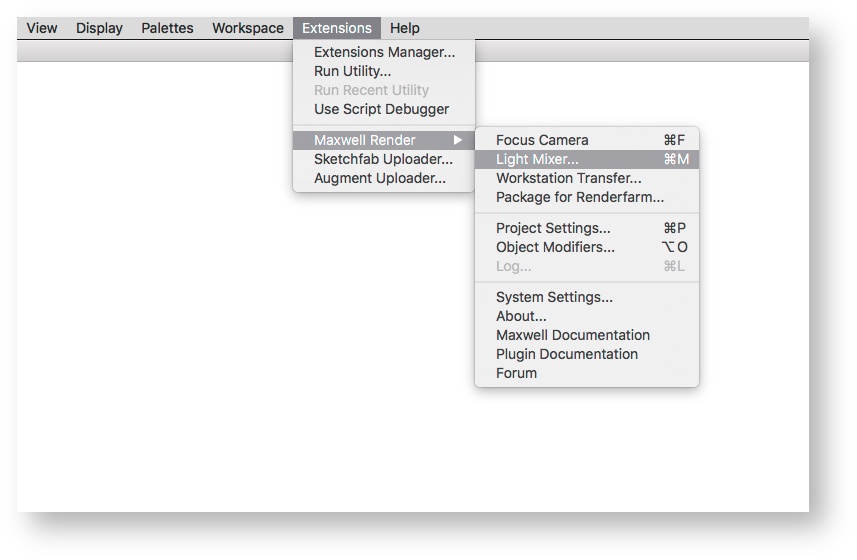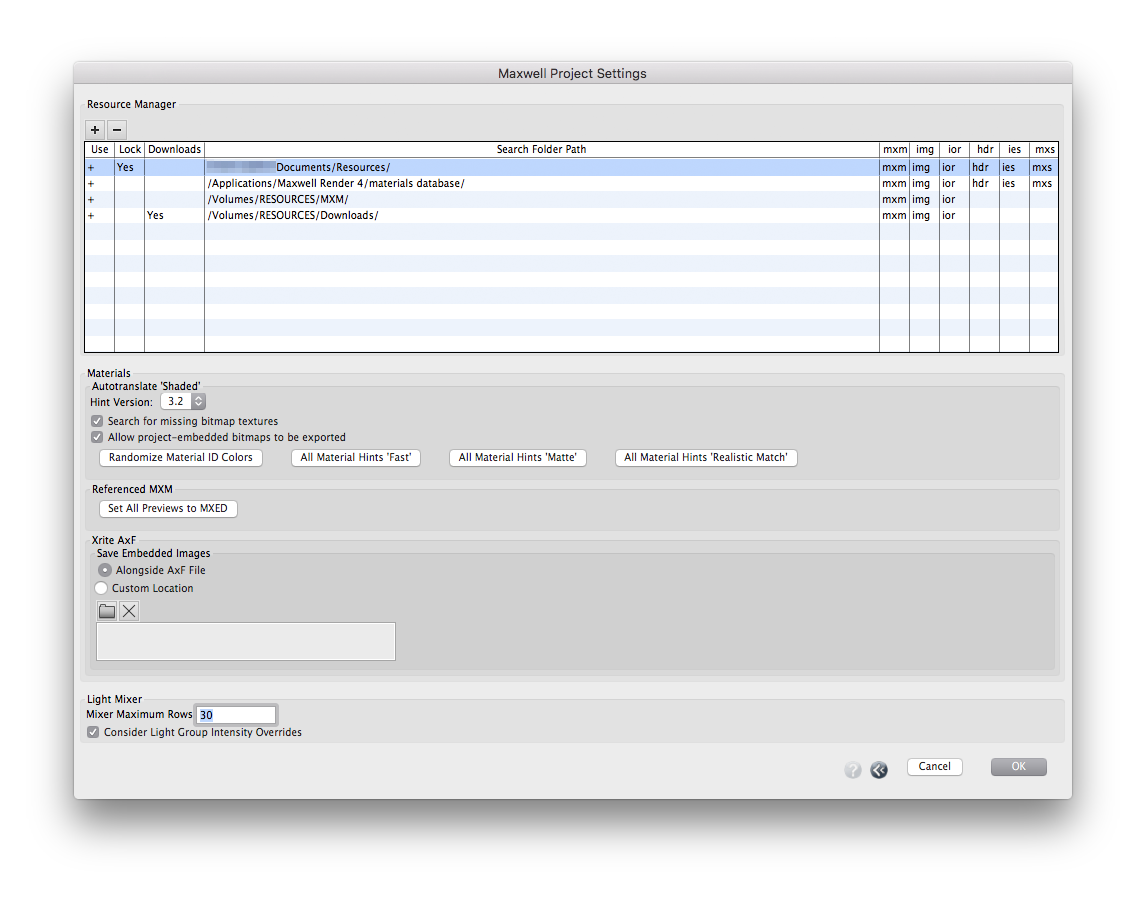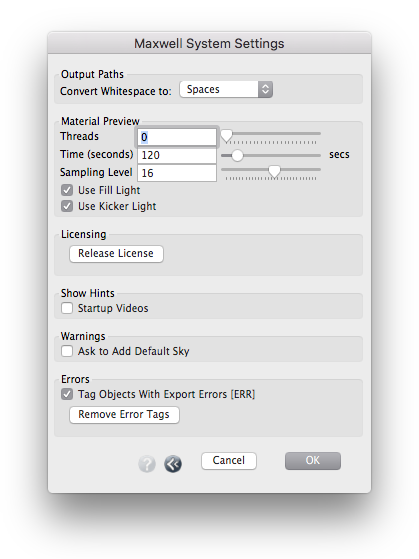formZ | Commands
Maxwell Commands
All Maxwell commands can be found in the formZ main menubar: Extensions > Maxwell Render.
Focus Camera
The Focus Camera command focuses the camera on the plane of selected entities (individual or multiple objects, segments, points, etc.) Unlike formZ's Fit All command, Focus Camera leaves the view cropping and orientation unchanged.
Light Mixer
Used in conjunction with Maxwell Fire to interactively adjust all illumination sources within the project. See formZ | Lighting | Light Mixer
Workstation Transfer
Collects all the Maxwell-related resources your project needs into one location, so you can move your project to another computer.
The following resources will be copied to the selected destination folder:
- Referenced MXMs
- Bitmap images, IOR, and IES files that each referenced MXM makes reference to
- Saved versions of any embedded bitmaps in the formZ project file
- IBL files (MXR, HDR)
- IES files referenced by the IES light type
MXS scenes are not collected, as they are not necessary for this type of transfer.
Of course, you will also need to transfer your formZ project, component libraries, etc.
Package for Renderfarm
Builds a Maxwell scene, then packages it, along with all required resources, in a single folder. This folder may be moved to another computer or environment for rendering.
Resources collected:
- MXS file
- Bitmap images, IOR, and IES files that each embedded MXM makes reference to
- Saved versions of any embedded bitmaps in the formZ project file
- IBL files (MXI, EXR, HDR)
- IES files referenced by the IES light type
Referenced MXMs are not collected (they are embedded in the MXS).
Project Settings
Invokes the Project Settings dialog. Settings defines here are on a per-project basis. (They apply to all open windows of the current project, and are saved at project level.)
- Resource Manager: This important service warrants its own section. See formZ | Resource Manager.
- Autotranslate 'Shaded'
- Hint Version: Material hint definitions used to translate 'Shaded' materials. Should always be set to the highest version, unless you are working with a specific legacy file and need hints to precisely match existing older renderings. Newer hints are more efficient, and yield better results.
- Search for missing bitmap textures: When enabled, if formZ cannot report a valid file path to a bitmap texture file, the Maxwell plugin will attempt to find it using its Resource Manager. It is highly recommended that this option be kept at the default: enabled.
- Allow project-embedded bitmaps to be exported: When enabled, if formZ cannot find a valid path to a 'Shaded' renderer bitmap texture (and the Maxwell plugin also cannot, if Search for missing bitmap textures is enabled), a version of the bitmap embedded in the formZ project will be used instead. This version may be reduced in resolution or quality, so the option to disable is provided. When disabled, and a valid path cannot be found, a rendering error will occur instead, letting you know that you need to add a Resource Library path to the original texture.
- Randomize Material ID Colors: All 'Translate Shaded' materials will receive a unique Material ID color.
- All Material Hints to Fast/Matte/Realistic Match: Bulk conversion of all material hints in the project. This cannot be undone; back up your project before issuing these commands.
- Referenced MXM
- Set All Previews to MXED: Bulk conversion of all material previews.
- Xrite AxF
- Save Embedded images: Location where texture bitmaps embedded within AxF files are extracted during render preprocessing. A subfolder with the AxF material's name will be automatically created for each material used in the scene.
- Light Mixer
- Mixer Maximum Rows: Number of mixer entries to present
- Consider Light Group Intensity Overrides: If a group of lights has an intensity override, and all lights in the group have the same intensity specification (lux, lumens, etc.), all lights in the group will be represented by a single slider in the Light Mixer. See Light Mixer.
Log
The Log is used to diagnose problems and evaluate performance. See form•Z | Plugin Log
Object Modifiers...
The Object Modifier library is used to define object modifier definitions, which may be then applied to any number of formZ objects. See formZ | Object Attributes and Modifiers
System Settings...
Settings defined at this level are system-level-- they will affect all open projects. They are automatically saved when formZ is closed, an restored when formZ is reopened.
- Output Paths
- Convert Whitespace To: [spaces, underscores, dashes] Controls how spaces are treated in automatically generated filenames. In a workflow that involves remote servers, you may wish to select ‘underscores’ or ‘dashes,’ for maximum file system compatibility.
- Material Preview
- Time: Time is the maximum time the material preview will render before stopping, in seconds.
- Sampling Level: Rendering will also stop if it reaches the specified Sampling Level (if it is unable to reach the specified SL before the Time has been met).
- Use Fill Light: A 2’ x 2’ key light at camera left always illuminates the material preview object (sphere, cube, etc.). Enabling this checkbox adds a 2’ x 2’ fill light to the preview at camera right. Enabling the Fill light will result in a better material preview in most cases.
- Use Kicker Light: Enabling this checkbox adds a 2’ x 2’ kicker light to the preview above and behind the material preview object. Enabling the Kicker light will provide a clear highlight along the top of the object, which is useful for certain shiny or metallic objects that otherwise may only reflect the empty (black) scene above.
- Set all to MXED: All materials in the project using referenced MXMs will have their previews updated to the MXED preview embedded in the MXM file. Note that all MXMs will opened (and searched for, if not found at the specified location), so this process may take some time with projects referencing many MXMs. See formZ | Updating Projects from formZ 6 for a key usage scenario.
- Licensing:
- Release License: Release formZ's Maxwell license for this session.
- Show Hints:
- Startup Videos: Enable welcome dialog with video help.
- Warnings
- Ask to Add Default Sky: Upon opening a formZ file without a Maxwell Sky/Sun, prompt to add one automatically. (It is possible to store a Physical Sky or other default light in your formZ template file, as well.)
- Errors
- Tag Objects With Export Errors [ERR]: Tag the name of any objects which cause export errors. If export errors do occur, select the offending objects using the Select by Criteria palette:
- Remove Error Tags: Removes [ERR] tags from all objects in the project.
- Tag Objects With Export Errors [ERR]: Tag the name of any objects which cause export errors. If export errors do occur, select the offending objects using the Select by Criteria palette:
About
Presents versioning and compatibility information.
Maxwell Documentation
Launches the online Maxwell Render documentation.
Plugin Documentation
Launches the online Maxwell for formZ documentation.
Forum
For convenience, Maxwell for formZ support is available though the AutoDesSys forum here.
This command presents versioning and system information suitable for posting to the public support forum, then opens the forum web page.
- Select the Forum command.
- Copy the system information provided and click OK. The forum web page should pop up after a moment.
- On the forum web page, click on 'Start a New Thread' if you need to post an inquiry. Paste the system info provided into your post.