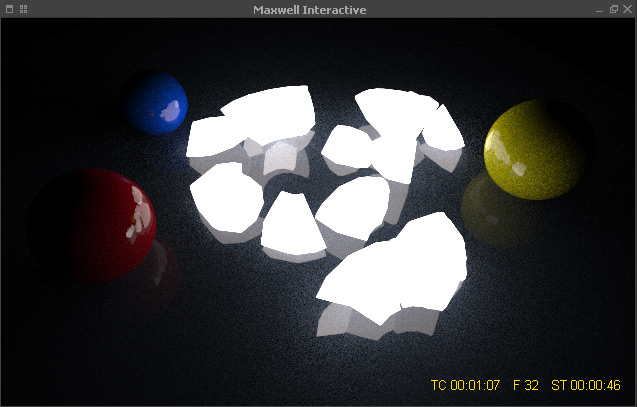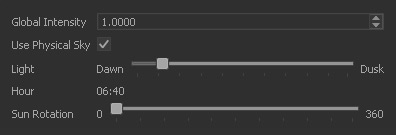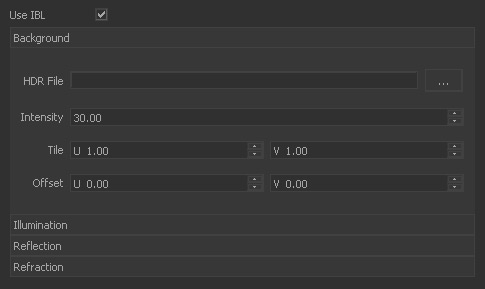Maxwell Lighting
Light Emitters
Polygon objects, including MultiBodies, and even particles or meshes can be turned into light sources with just two clicks:
- Select an object and go to Node Params > Display > Material
- Choose one of the "light_" materials, e.g. "light_HMI_2500W".
If → Maxwell FIRE is running already the rendered image will be updated automatically. Otherwise, start FIRE from the Render shelf to see the effect of your changes.
To see the influence and brightness of the light source without any environment lighting, disable the "Use Physical Sky" option in the preferences window (see "Physical Sky" below).
A fractured MultiBody illuminates the scene.
Physical Sky
Start Maxwell FIRE, and go to the Render shelf. There, click on the "Maxwell Scene Preferences". In the new dialogue select the "Settings" tab.
In order to see the temporary effect of your settings in the current render click "Apply". To confirm the values, press "OK". With "Cancel" the settings will be discarded.
- When "Use Physical Sky" is active you can change the sky's colour and brightness with the "Light" slider. The according time will be displayed in the "Hour" field.
- If you are happy with the camera view and lighting situation, but do not like the direction of the shadows, for example, use the "Sun rotation" slider.
- With "Global Intensity" you change the overall brightness of the sky.
- If the scene contains a camera consider its "Shutter", "F-stop", and "ISO" settings when the image is too dark or too bright.
IBL - Image-Based Lighting
Disable the "Use Physical Sky" option and activate "Use IBL" to get access to the HDR channels:
- Load a HDR file to the "Background" channel.
- By default, the remaining channels will use the same HDR file.
- If you want to use different HDRs for illumination, reflection, and refraction, disable their associated "Same as Background" option.
- It is also possible to leave the background channel blank. In this case you will get a black background.
- The "Intensity" parameters control an HDR's brightness. Tiling and rotation ("Offset") are controlled with the appropriate settings.