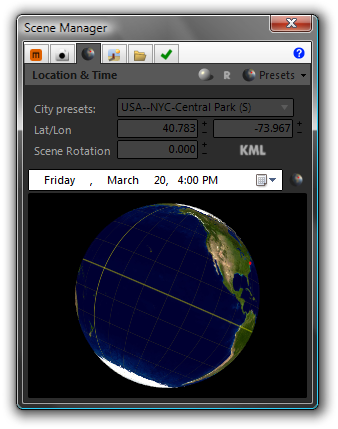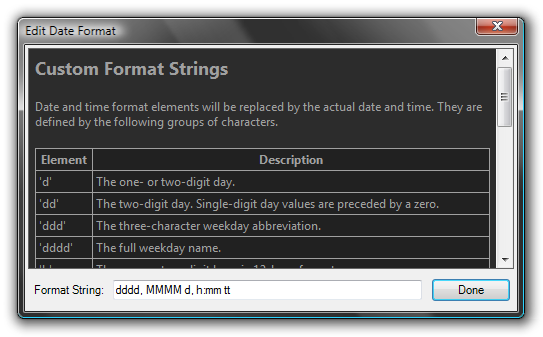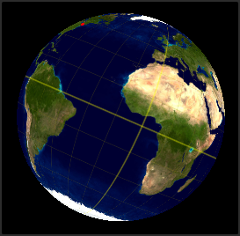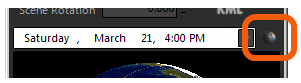Rhino 5 - Location and Time
The Location & Time page controls the where and the when of the scene; this affects the Physical Sky environment when it is enabled, and the position of the Sun.
City Presets
The plugin uses a file, cities.txt (located in the main Maxwell directory, i.e. C:\Program Files\Next Limit\Maxwell), which contains a list of cities and their respective latitude and longitude values.
Latitude & Longitude
These parameters control the physical location of the scene. Though Maxwell also requires the accurate specification of the location’s particular GMT offset, the plugin contains an internal map of valid GMT values for all locations, so it is not necessary for you to manually specify this information.
Scene Rotation
While North lies along the positive y-axis by default, you can use this parameter to quickly change it to point in another direction. This is much easier than physically rotating the actual model.
Date & Time Control
This control provides convenient methods for setting a specific date/time for the scene. Clicking on the down-arrow will show a graphic calendar, while selecting a part of the date/time and scrolling the mouse-wheel up or down will increment the selected value. The format shown in the control may be customized by right-clicking it and choosing ‘Customize Format’. Doing so brings up a window which includes instructions on how to define the date/time format:
SunView Control
The SunView globe provides an easy and intuitive way of setting the current date and time of day.
Conceptually, it shows you the Earth from the Sun’s point of view, allowing you to intuitively perceive how the changes you are making will affect the Sun’s position in relation to your scene location. Operation is accomplished using the mouse:
Advances the time of day in one-minute increments, or increments the day of year, if CTRL is pressed.
| Mouse | Function |
|---|---|
| Left Button | When the mouse is dragged left and right, the globe will spin on its axis, setting the time of day. |
| Right Button | When the mouse is dragged up and down, the globe’s axis will be adjusted, setting the day of the year. |
| Scroll Wheel | Changes the time of day (in one-minute increments), or the day of year, if CTRL is pressed. |
To provide an alternative means of control in the event that the plugin is unable to obtain the necessary OpenGL rendering context on your video card & monitor, the plugin also provides a slider-type user-interface for adjusting date and time. This is enabled using the toggle-button located next to the date and time picker: