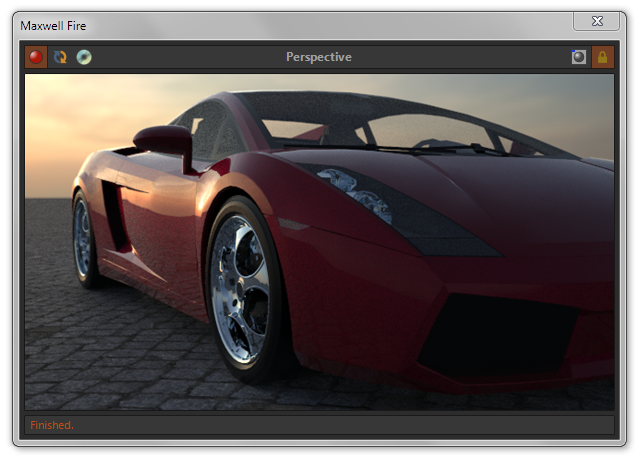Rhino 5 - Maxwell Fire
Maxwell's Fire (Fast interactive rendering) feature is accessed using the Maxwell Fire window. Using Maxwell Fire, it is possible to view changes to materials, environment, etc., interactively as you work with the model. This greatly improves the general Maxwell workflow, as it removes the need to do many incremental exports and test renders.
The plugin’s Maxwell Fire window has been designed to provide this functionality in as simple a manner as possible. As with other plugin windows, it may be used as a Rhino dockbar if desired; see Scene Manger > Options > User Interface > Dockable Fire Window. At the top of the window you will find a toolbar which contains buttons used to control Maxwell Fire:
| Command | Function |
|---|---|
| Enable Preview | Enables and disables the engine; if Cache Meshes is disabled, disabling invalidates the scene. |
| Refresh Scene | Re-exports the scene, including changes to geometry, then re-starts the render engine. |
| Save Image to Disk | Saves the Fire-rendered image to disk (the image is saved at the actual rendered resolution). |
| Enable in-viewport display | Displays the rendered image directly in the viewport associated with the current camera. |
| Lock to Current Camera | Prevents the plugin from dynamically changing the camera to that of the current viewport. |
Additionally, the Fire window contains a context menu, which is available via right-click when Maxwell Fire is enabled. The options here are fairly self-explanatory, as to their respective purposes:
| Parameter | Function |
|---|---|
| SL | Sets the sampling level at which the engine will stop rendering. |
| Quality | Sets the actual resolution at which to render; for display purposes, the image is fit to the size of the window. |
| Threads | Sets the number of threads which will be used by the engine (zero means auto-detect). |
Using Maxwell Fire
Maxwell Fire functionality is tightly integrated with the plugin Export option Cache Meshes. When Fire is active, the plugin’s behavior is identical to what it would be when Cache Meshes is activated; the reason for this is that it is neither necessary nor desirable that the scene’s geometry be re-exported, unless it has actually been altered. As such exporting an MXS, or rendering in Maxwell Render, when Fire is active requires no unnecessary geometry-export.
As it is the case that geometry changes (note that this includes UV coordinates, motion-blur positions, etc.) are not currently able to be handled interactively, the question arises as to what is; the answer is: everything else. Namely, changes to materials, material assignments (except for block instances), changes to environment, render output settings, etc. – these are all fully interactive.
Note that the Save Image to Disk button is only enabled when an image exists to save. Additionally, the plugin provides a Rhino command, Maxwell_SaveFireImage, which allows for outputting simple camera animations using Maxwell Fire. It provides two parameters, Path and Sleep. While Path is used used to set the location where the image will be saved, Sleep directs the plugin to wait a given number of seconds (in order to allow Maxwell Fire to render the image) before writing the image.