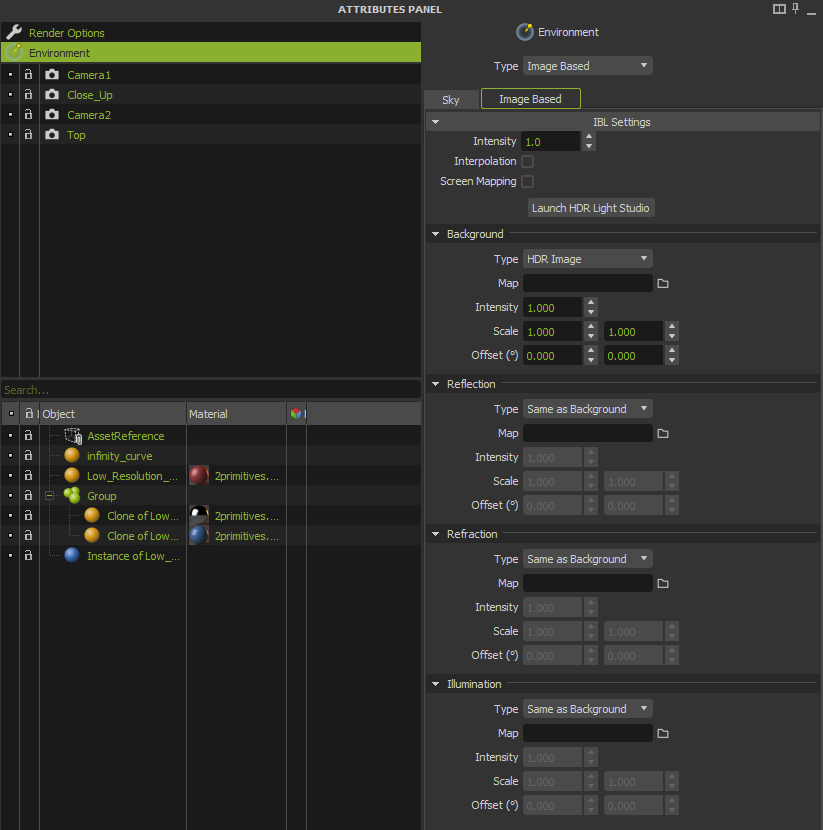Image Based Lighting
Stack! Studios // www.stack-studios.com
Environment using Image Based type.
Image Based Lighting (IBL) allows you to light your scene by applying an HDR image (high dynamic range image) to a virtual sphere that encompasses your scene (LDR images are also possible, but not recommended as the light information is poorer). This is useful if you want your 3D model to appear as if it is actually in a real environment. The scene will be lit according to the properties of the HDR image and reflections from this environment will also show on your models. You can use an .HDR, .MXI or .EXR image for the IBL. These three image formats store high dynamic range data, providing accurate environment lighting. Please note that the images used for IBL should be in the Latitude/ Longitude format (the width should be twice the height). Images in “strobes” or “cross” formats will not work correctly.
Global IBL Settings
- Intensity: A global intensity multiplier that affects all the IBL channels (background, reflection, refraction and illumination).
- Interpolation: This option can be useful when you have a low resolution HDR map and you see pixelization in the HDR map when it is seen in the background, in reflective objects or through transparent objects. The pixels in the map will be interpolated to try and “blend” the pixels together to avoid the pixelated look.
- Screen Mapping: Select if you want your map to be applied spherically (disabled) or in a planar screen fashion (enabled).
Channels
Maxwell allows you to adjust each channel (background, reflection, refraction and illumination) separately, allowing different maps, different intensities, orientations or even different environment modes (dome, physical, hdr or none) on each channel. This gives you extreme flexibility to customize your scenes.
Background
- Type: This combo allows you to specify which environment mode you want for your background, between: HDR image, the Active Sky(constant or physical) or Disabled.
- Map: Select here the MXI, HDR or EXR map to be used.
- Intensity: Adjusts the intensity of the map to increase or decrease its contribution to scene background.
- Scale: Scales the current map.
- Offset: Shifts the projection of the spherical environment in the X and Y axis. The range goes from 0 to 360°.
Reflection
- Type: This combo allows you to specify which environment mode you want for your reflections, between: HDR image, the Active Sky(constant or physical), the same used for Background or Disabled.
- Map: Select here the MXI, HDR or EXR map to be used.
- Intensity: Adjusts the intensity of the map to increase or decrease its contribution to scene reflections.
- Scale: Scales the current map.
- Offset: Shifts the projection of the spherical environment in the X and Y axis. The range goes from 0 to 360°.
Refraction
- Type: This combo allows you to specify which environment mode you want on your refraction, between: HDR image, the Active Sky(constant or physical), the same used for Background or Disabled.
- Map: Select here the MXI, HDR or EXR map to be used.
- Intensity: Adjusts the intensity of the map to increase or decrease its contribution to scene refractions.
- Scale: Scales the current map.
- Offset: Shifts the projection of the spherical environment in the X and Y axis. The range goes from 0 to 360°.
Illumination
- Type: This combo allows you to specify which environment mode you want for your illumination, between: HDR image, the Active Sky(constant or physical), the same used for Background or Disabled.
- Map: Select here the MXI, HDR or EXR map to be used.
- Intensity: Adjusts the intensity of the map to increase or decrease its contribution to scene illumination.
- Scale: Scales the current map.
- Offset: Shifts the projection of the spherical environment in the X and Y axis. The range goes from 0 to 360°.