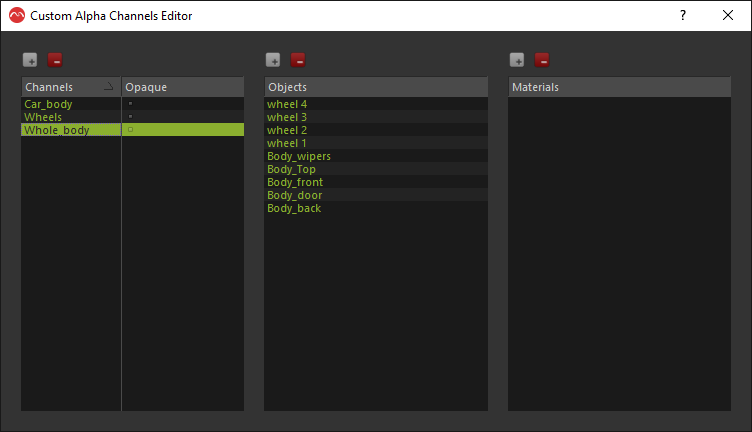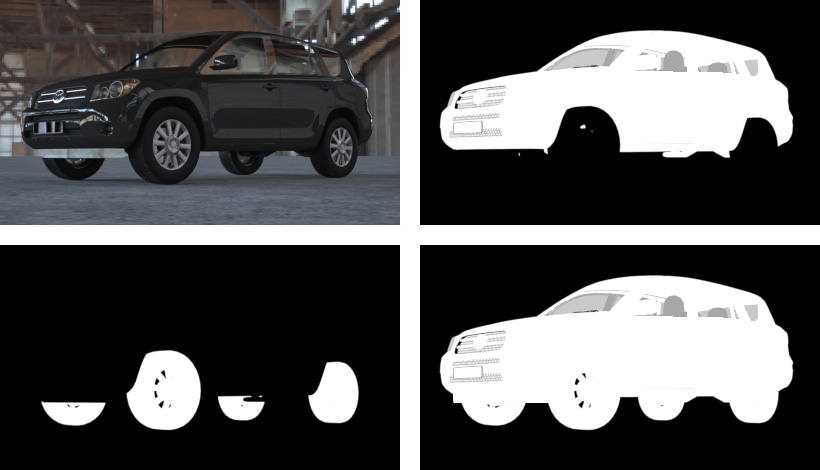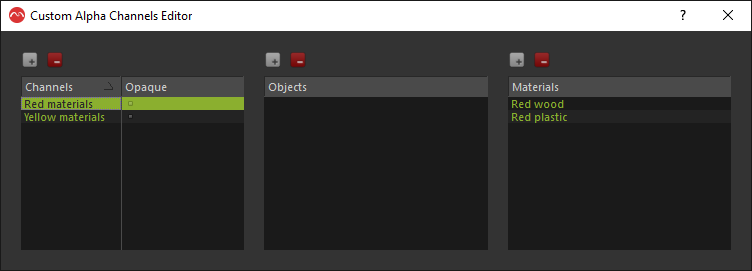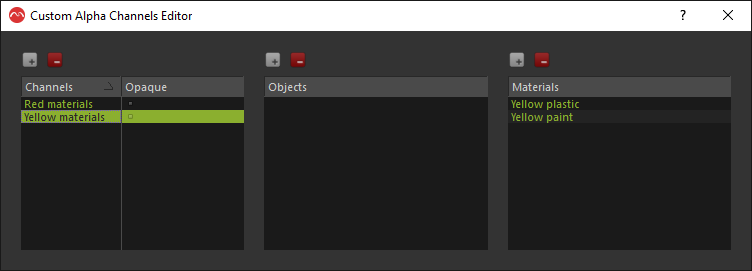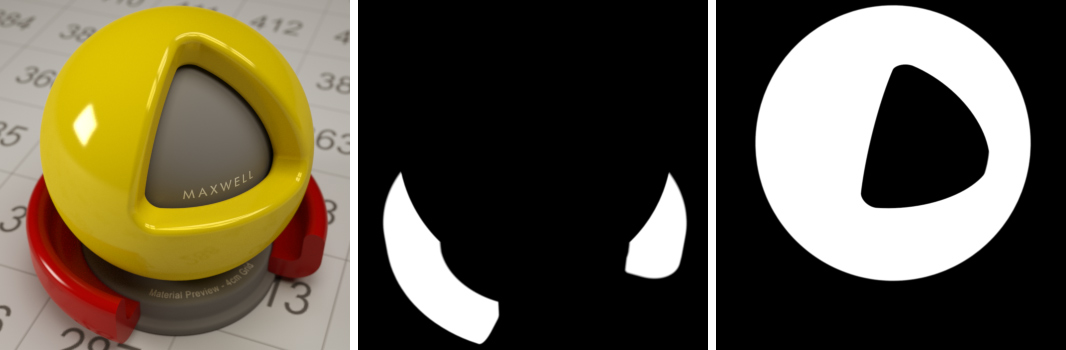Custom Alpha channel
The MaterialID and ObjectID channels provide a multicolored material / object silhouette to be used as selection mask in a 2D image editor for further adjustments; but non-pure red, green, blue or white can cause halos in the selection edges when doing the chroma color extraction. To solve this problem, the Custom Alpha channel feature lets you create as many extra black & white alpha channels as you need, and each extra channel will contain only the objects that you choose, letting you make perfect selections easily.
Enabling Custom Alphas
To enable custom alphas for certain objects, enable the Custom Alpha channel checkbox in the Channels panel and open the Custom Alpha Channels Editor.
Enabling the export of Custom Alpha channels in Studio
In this editor, you can define the different alpha channels you want to have (left column), set a name to identify each channel, and assigning the object or group of objects to be included in the channel. This assignment is not exclusive, so any object can be in more than one alpha channel.
Creating different alpha groups for the car body, the wheels and the whole car object
As with the regular Alpha channel, you can render a completely white alpha also for transparent objects by enabling the Opaque option - useful if you want to maintain the full look of the transparency from the render instead of blending it with any other images in your composite, or leave it unchecked so the alpha grey value shows the transparency of the material.
The masks will be exported as independent alpha images in the indicated format.
The Custom Alpha channel feature allows you to get independent masks for the selected group of objects. Here the car body, the wheels and the whole car
Custom Alpha based on materials
New in Maxwell Render 3.1 is the ability to create alphas also based on materials. The procedure is exactly the same as adding object alphas, except that you choose a material (or several ones) that should belong to a certain custom alpha channel.
- Click the "Set alphas" button to open the Custom Alpha channels editor
- Create a new custom alpha channel and name it
- Click the + icon next to the Materials column and select one or more materials that should be used to create the selected custom alpha channel.