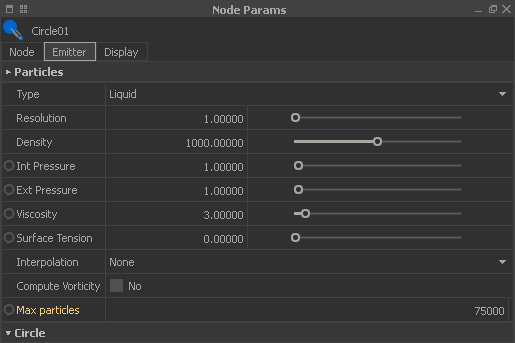/
Fluids - Emission Stop
Fluids - Emission Stop
One common question is how to stop the emission of new particles? There are several methods to do this.
Defining a Volume
Some emitters let you define a certain volume that is filled with particles:
- Emitter node > Node Params > emitter-specific section (e.g. “Circle”) > Volume
- “Sphere” and “Fill Object” have a built-in fill option.
Speed Animation
The next method uses animation keys:
- Emitter node > Node Params > emitter-specific section (e.g. “Circle”) > Speed
- Move the timeline slider to the last frame where particles should be created, e.g. frame 49. Click on the small circle next to the parameter to set a key.
- Move the timeline slider to the next frame (50 in this example) and create another key.
Speed Expression
If you work with an expression, the two arguments are 0.0 and the emitter's current speed. By default, this is 2.0:
- Right-click on the emitter's “Speed” and choose “Open curve”. The “Curve Editor” is being opened.
- In the large field next to "+" enter:
if(f>49,0.0,2.0) - This expression says that if the current frame is greater than 49 the “Speed” parameter will be set from 2.0 to 0.0.
Particle Limit
Another idea is to define a particle limit with
- Emitter node > Node Params > Particles > Max Particles
- Just enter a number, e.g. 75000, and the emitter will stop to create new particles once this limit has been reached (in most cases you get a few more particles).
Related content
Stopping Particle Emission
Stopping Particle Emission
More like this
DY - Emission Stop
DY - Emission Stop
More like this
HY - Emission Stop
HY - Emission Stop
More like this
Emitter : Emission Circle
Emitter : Emission Circle
More like this
Cylinder : Emission
Cylinder : Emission
More like this
Emitter : Emission Circle
Emitter : Emission Circle
More like this