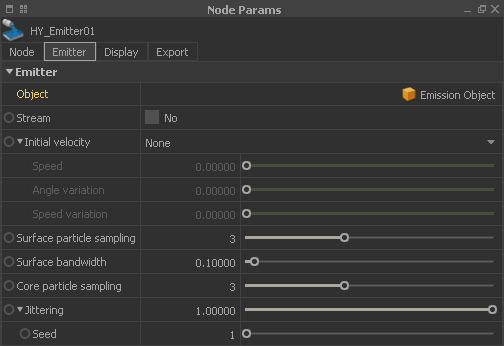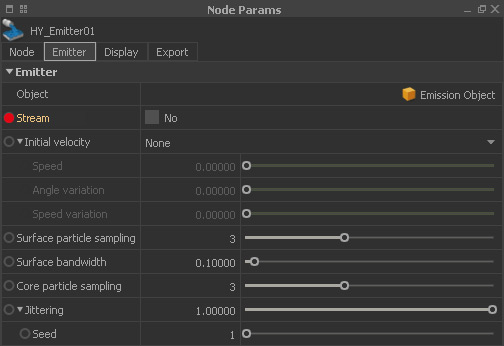/
HY - Emission Stop
HY - Emission Stop
One common question is how to stop the emission of new particles? There are several methods to do this.
Defining a Volume
The relevant settings are located in the Hybrido emitter node under HY_Emitter node > Node Params > Emitter:
- When “Stream” is set to “No” RealFlow creates a certain number of particles based on the shape of the object under Node Params > Emitter > Object.
- Once the simulation starts no more particles will be created.
Stream Animation
In simulations where “Stream” is set to “Yes” it is possible to animate the parameter:
- Let's say the emission of particles should stop at frame 50.
- Stream > Yes
- Shift the timeline slider to frame 49.
- Click on the dot next to the “Stream” parameter.
- Go to frame 50, set “Stream” to “No”, and click again on the dot.
- Right-click on “Stream” and choose “Open curve”. The “Curve Editor” is opened.
- Select the two keys and click on “Set Selected Points Type to Stepped” (see image below).
Stream Expression
A very simple, yet effective method is to manage emission with an → expression:
- Right-click on “Stream” and choose “Open curve”. The “Curve Editor” is opened.
- In the empty field to the left of "Delete Expression" enter:
if(f>49,0,1) - This expression says that if the current frame is greater than 49 the “Stream” option will be set from “Yes” to “No”.
- These two states are represented as binary numbers here: 1 and 0.
Related content
Stopping Particle Emission
Stopping Particle Emission
More like this
DY - Emission Stop
DY - Emission Stop
More like this
Fluids - Emission Stop
Fluids - Emission Stop
More like this
HySF - Particles: Dumb
HySF - Particles: Dumb
More like this
Looping - Particles
Looping - Particles
More like this
HySF - Particles: Hybrido
HySF - Particles: Hybrido
More like this