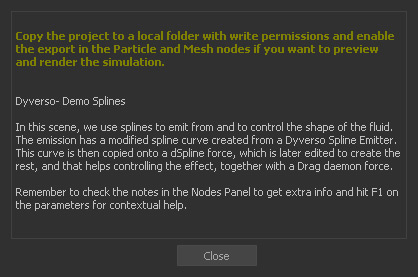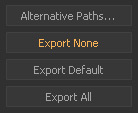Demo Projects
RealFlow's installation archive comes packed with lots of example and demo projects:
Help > Demo Projects
Just choose a project from the project manager to open it inside RealFlow. A dialogue appears with important information about caching the data and a project description. Additional information ca be found in the "Relationship Editor". Here is an example:
Simulations without Caching
By default, RealFlow writes out a wide range of simulation data, but for a demo scene this is not always wanted or possible. The simulation files will be written to RealFlow's application folder and maybe you do not have the appropriate permissions.
Bear in mind that some demo projects require cache data for certain functions and proper results. In this case we recommend copying the project from RealFlow's application folder to another drive.
Here is how to disable the export of cache files:
- Open Export > Export Central (F12)
- Click on the "Export None" button.
Simulations with Caching
If you want to preform a complete simulation, including caching, copy a project from RealFlow's application folder to a different drive. Make sure that there is enough space left on this drive, because RealFlow simulation files can become very large.
The demo projects are located under
| Linux | /realflow/scenes |
|---|---|
| OS X | /Applications/RealFlow 10/scenes |
| Windows | C:\Programs\Next Limit\RealFlow 10\scenes |