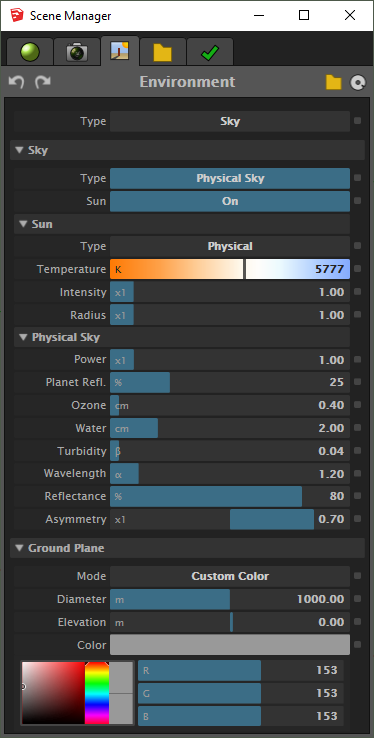SketchUp - Environment
The Environment panel contains settings that determine which environment will be used in Maxwell when the scene is rendered.
Toolbar
The Environment panel's toolbar contains the following items:
| Button | Function |
|---|---|
| Undo/Redo | These two drop-down lists hold the history of actions which have been executed in the Environment panel. They are cleared when a new document is opened. |
| Load .SKY File | Click this button to load a Maxwell .SKY file from your file system. |
| Save .SKY File | Click this button to save the current environment as a Maxwell .SKY file. |
Type
There are three different Environment Types.
| Type | Description |
|---|---|
| Sky | The scene is lit using either Maxwell's Physical Sky model, or a dome (i.e. Constant Dome) of light. |
| Image Based | The scene is lit using HDR images. |
| None | No environment is rendered. A render error will occur if Environment is set to None, and there are no other sources of light in the scene. |
Sky > Constant Dome
The Constant Dome option operates in one of two Color Source modes: Application and Custom. In Application mode, the only parameter is Intensity, which adjusts the overall brightness of the environment. Technically, this mode uses a combination of Constant Dome and Image Based Lighting: the overall illumination of the scene comes from a pure white, dynamically-generated HDR file, and the gradient of the background comes from Maxwell's Constant Dome, which has its Horizon and Zenith colors set according to values found in the current SketchUp Style. In Custom mode, the standard Maxwell Constant Dome is used. The overall brightness of this dome can be adjusted using the Intensity parameter. The Horizon and Zenith colors of the dome may be set independently, with the transition rate between them being determined by the Mid Point parameter.
Sky > Physical Sky
Following is a summary of what effects the various parameters contained in this panel have on the rendered environment. For a more detailed discussion of these parameters, see Physical Sky.
| Parameter | Description |
|---|---|
| Intensity | This is used to artificially increase or decrease the brightness of the physical sky. |
| Planet Reflectance | This controls the percentage of light reflected from the planet surface back into the atmosphere. |
| Ozone | This defines the amount of ozone gas in the atmosphere, measured in the centimeter-height of a column of atmosphere. The default value is 0.04. |
| Water | This defines the amount of water vapor in the atmosphere. It is measured in centimeters, in the same way as ozone. |
| Turbidity Coefficient | This defines the concentration of particles in the atmosphere. A value of 0.0 means a perfectly clear sky (in which case the next three parameters won’t have any effect). 0.01 is a good value for low turbidity, e.g. a sky containing very few aerosols, which will appear almost clear. 0.04 is a good medium value and 0.3 is a fairly high value: Raising the turbidity coefficient in sunset situations will darken the sky. By lowering the camera's EV, it is possible to create an interesting sky. |
| Wavelength Exponent | This defines the average size of the particles in the atmosphere. The particle size influences which wavelengths of light are absorbed and which are scattered. Higher values than the default will increase the saturation of the sky, until gradually it turns first green and then orange. |
| Reflectance | This refers to the albedo of the aerosols, or the rate of energy scattered and absorbed by the aerosols. |
| Scattering Asymmetry | This controls the anisotropy of atmospheric particles; that is, in which direction most of the light will be scattered. Positive values will produce a halo effect around the sun, brightening the area around it. |
Image Based
When the Image Based environment type is selected, environmental lighting in Maxwell will be provided by the specified HDR image, which will be mapped onto a virtual dome which encompasses the scene. While each channel has its own Intensity value, there is also a global Intensity modifier value, which affects all channels together. When Interpolate is enabled, a bicubic interpolation will be applied to the pixels of assigned HDR images; this can be useful when the images being used are of a resolution low enough for pixelation to be visible in the image. Each channel has a drop-down which allows for setting the source for that channel. Possible channel sources are:
| Source | Function |
|---|---|
| HDRI | The channel uses an HDR image file. |
| Active Sky | The channel uses the sky type specified in the Active Sky drop-down. |
| Background | The channel uses the same values as those defined for the Background channel. |
| Disabled | The channel is completely disabled. |
Each also has Scale, Offset, and Intensity values. Scale and Offset allow the image to be stretched and translated along the U an V axes, while Intensity increases or decreases the brightness of the image. Additionally, the Background channel has a Screen Map mode, in which the HDRI is mapped flat against the image plane, rather than being projected from a sphere encompassing the scene.
Note that the sun will only be rendered when the Illumination Channel is set to use Active Sky (or Background, when the Background Channel is using Active Sky).
None
In this mode, no environment will be used; all lighting will come from any emitter materials which are contained in the scene.
Sun
The Sun in Maxwell, while taking its physical position from the position of the sun (i.e. from the Shadows settings) in SketchUp, is enabled or disabled separately. This is done mainly because it is not always desirable to have shadows enabled in SketchUp, even when it may be desired to render with the Sun enabled in Maxwell.
Type
The sun may either use a Physical color model based on temperature, or a Custom RGB color.
Temperature
Temperature of the sun’s spectral radiation, shown when Type is set to Physical. The default value of 5777 is the most common value measured outside the Earth’s atmosphere.
Color
This is the custom RGB color for the sun, shown when Type is set to Custom.
Intensity
This is a multiplier which controls the amount of light emitted from the sun. Values higher than the default 1.0 will cause the sun emit more light, and vice versa.
Radius
This is a multiplier for the radius of the sun disk. It may be used for artificially softening the sun's shadows, creating dramatic compositions, or for speeding up rendering in some scenes, albeit at the cost of realism.
Date & Time
Date and time are always inferred from the SketchUp Scene, and therefore do not appear in the Environment panel.
Ground Plane
This is a plugin feature which dynamically generates a ground plane. The plane is centered along X/Y axes on the camera's position, at the specified elevation in world XYZ space in the scene, and operates in one of four modes:
| Mode | Operation |
|---|---|
| Application | In this mode, the color of the plane is determined by the combination of the current SketchUp Style's Sky, Ground, and Background colors. If Ground is enabled in the SketchUp Style, then its color will be used for the generated Ground Plane's color. If, on the other hand, Ground is disabled in the SketchUp Style, the decision of whether a Ground Plane will be generated depends on whether or not Sky is enabled in the SketchUp Style. If Sky is enabled, a Ground Plane will be generated, but it will use the SketchUp Style's Background Color. If both Sky and Ground are disabled in the SketchUp Style, then no Ground Plane will be generated in the exported MXS. |
| Custom Color | In this mode, the Ground Plane will always be generated, and its color will be determined by the color chosen here. |
| Custom MXM | This mode is similar to the Custom Color mode, but it uses the specified MXM for the Ground Plane's material. If the MXM is textured, the texture will be mapped onto the plane using a one-meter size. |
| Disabled | This simply disables the Ground Plane option. |
Diameter & Elevation
As expected, these parameters simply set the diameter and elevation, in meters, of the generated ground plane.