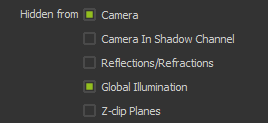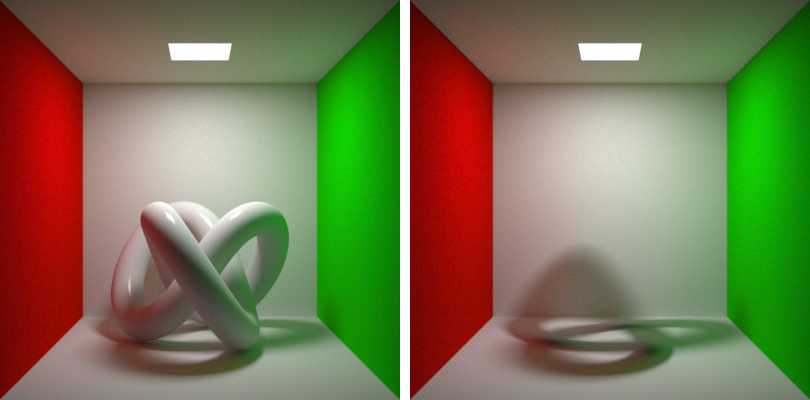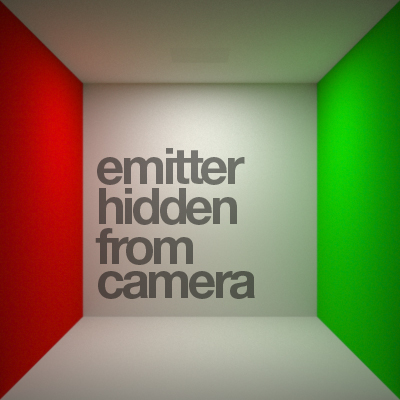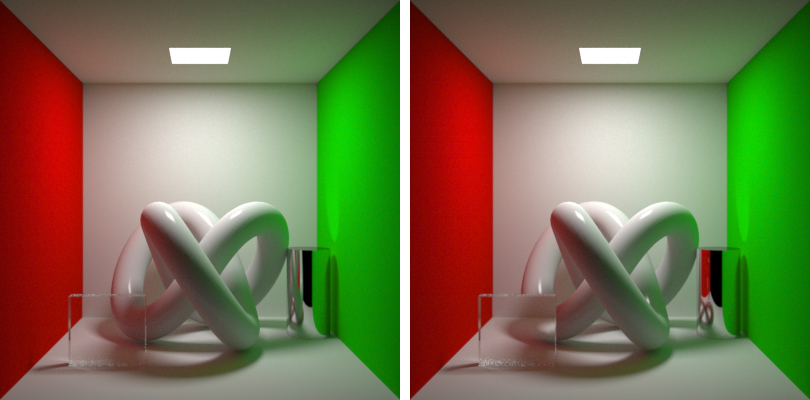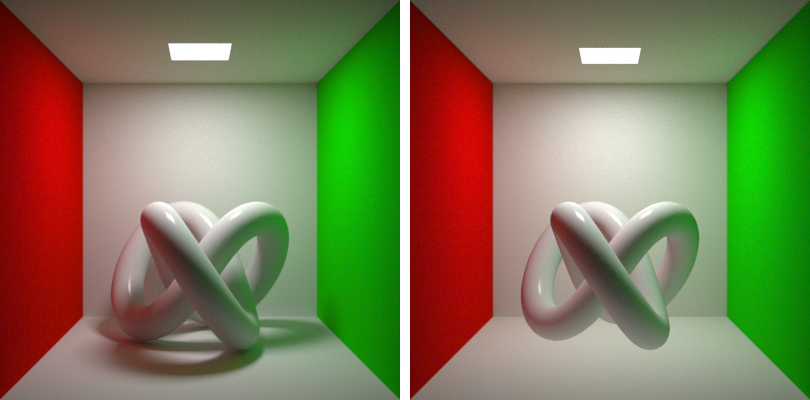Special object properties
The following pages describe a few special properties you can apply to objects themselves, which can for example hide them to the camera but still influence the scene (hide from camera), or cut out a part of an object using another object (Boolean), and adjust the overall visibility of an object. The properties are divided into five sections:
- Opacity - to control the overall opacity of the object
- Back culling - to hide back facing polygons from the camera
- Hidden from... - which can hide the object itself from the camera, and/or its influence in the scenes GI and lighting
- Boolean - lets you designate the object as a "cutting object" to hide parts of other objects. Similar to Z-clip camera planes but independent of the camera. More information in the Render booleans page.
- Blockable emitters - lets you specify an emitter that will only affect this object and nothing else in the scene. More information in the Blockable emitters page.
Opacity
This object parameter lets you control the objects overall opacity, with a 0-100% range. It can be very useful for illustrative renders - for example to show individual gears inside a watch, while still showing a hint of the cover. If you are using a plugin, this value can also be animated to create interesting reveal animations.
Back culling
This option hides any polygons whose normals are pointing away from the camera.
Hidden from...
In some circumstances, it is useful to have an object not appear in the final image, or to avoid it affecting its surrounding, or both. Maxwell offers you the following options for an object in the scene:
- Hidden from Camera
- Hidden from Reflections/Refractions
- Hidden from Global Illumination
- Hidden from Z-clip Planes
The object visibility options in Studio
These options are available both in Studio and in the rest of the 3D platforms. Please consult your plugins specific documentation.
Hidden from Camera
This option allows you to make an object invisible in the final image, but its presence affects all the objects around it (shadows, reflections, global illumination).
This object (left) disappears when it is hidden from camera (right), but its presence continues to affect the whole scene
An interesting use of this option is to make invisible emitters, but maintaining the light they cast in the scene.
The emitter at the top of the box is hidden to the camera
Hidden from Reflections/Refractions
This option prevents the object from appearing in the reflections of other objects, or from being seen through transparent, refractive objects.
This object (left) is visible in the reflective object and through the transparent object. Right image shows how the object is invisible in the cylinders reflection and also when seen through the glass plane.
Hidden from Global Illumination
With this option turned on, the object will not affect the global illumination in the scene - it will not cast a shadow or affect color bleeding in the scene.
Enabling this option (right) you can force an object not to cast shadows nor affect other objects with its color bleeding
Hidden to Z-clip Planes
Z-clip Planes define near and far distance boundaries outside of which the objects will not be considered by the render calculations. Please see the Z-clip planes page for more details.