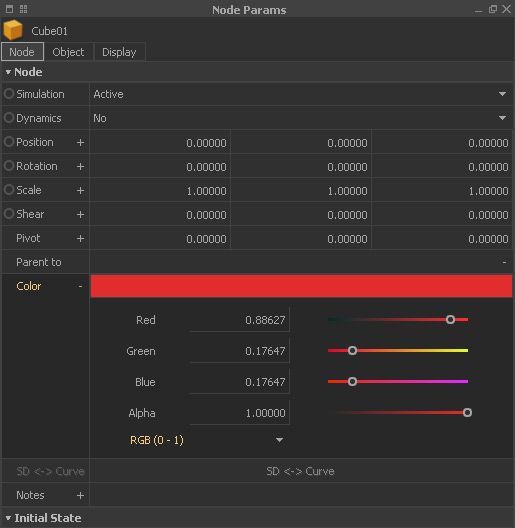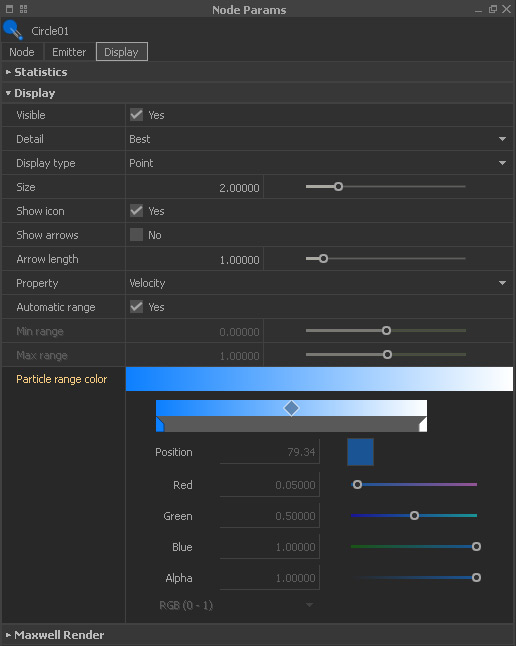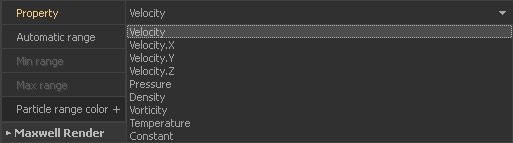/
Colours
Colours
Every node can be coloured individually to change its viewport representation:
- Selected node > Node Params > Node > Color
- Click on the field to open the operating system's colour browser.
- If you prefer RGB sliders or other colour systems (HSV, RGB 0-255, RGB 0-1) please click on the “+” symbol. “HSV” stands for “Hue – Saturation – Value”.
- The specified colour will also be used as a default “material” when the node is rendered with Maxwell Render.
Furthermore, it is possible to dye particles. By default, the colours of particles represent the fluid's velocity distribution: blue shades indicate slow particles, white stands for fast particles:
- Selected emitter/domain > Node Params > Display
- Under “Particle range colour” you will find a gradient.
- With the “+” icon you get access to a gradient tool where you can change the colours to you own needs.
- Please take a look at → "Quick Start Workflows - Colour Gradients" to learn more about how to work with colour ramps.
If you want to visualize other attributes, for example density or pressure, please go to
- Selected emitter/domain > Node Params > Display > Property
- “Vorticity” is not calculated by default and therefore you will only get a uniform colour.
- To make it visible it has to be enabled before the simulation starts:
Emitter > Node Params > Particles > Compute Vorticity
Hybrido domain > Node Params > Particle Channels > Vorticity
Related content
Colours and Textures
Colours and Textures
More like this
Channel Rendering
Channel Rendering
More like this
SP - Display
SP - Display
More like this
Fluid : Display
Fluid : Display
More like this
SPH - Display
SPH - Display
More like this
Fluids : Display
Fluids : Display
More like this