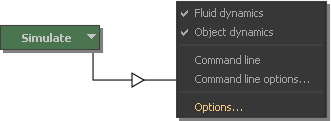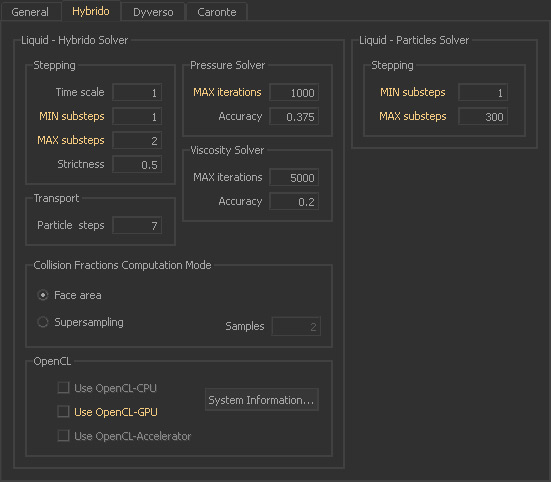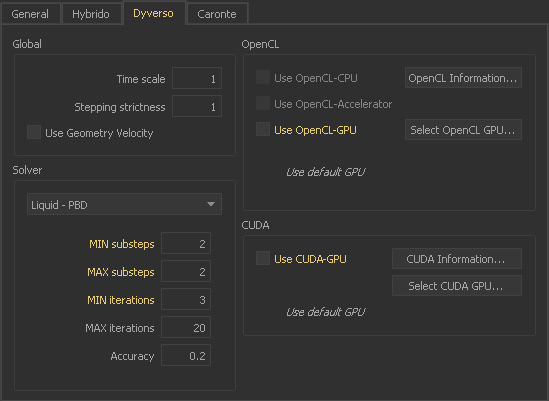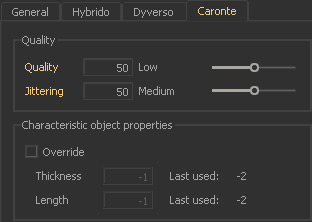/
Simulation Quality
Simulation Quality
Simulation settings can be seen as RealFlow's core, because they strongly influence simulation speed and accuracy. There are two types of settings:
- Global "Preferences" (File | RealFlow > Preferences > Simulation) will be applied as default values to every new scene.
- Individual "Simulation Options" (see image below) are valid for a specific scene.
Both, "Preferences" and "Simulation Options" share the same parameters, so they are explained only once. Here is where the "Simulation Options" can be found:
General
- “FPS Output” determines the number of frames per second.
- “Threads” indicates the number of processors.
- “MIN | MAX substeps” are responsible for the standard particle fluid engine. 100 or 150 "MAX substeps" or often enough.
A few tips:
- RealFlow's multi-threading is less efficient with small amounts of particles. With low CPU loads it is often better to decrease "Threads".
- If you observe instabilities or collision problems, increase “MAX substeps”.
- For simulations with high particle friction or high viscosity increase both “MIN substeps” and "MAX substeps", or use equal values for both parameters.
- In pure rigid/soft body simulations, RealWave setups without fluids, or standard particle emitters with dumb particles, “MAX substeps” can be set to 1.
Hybrido
- The most relevant parameters are “MIN | MAX sub steps” and “MAX iterations”.
- Settings under “Liquid – Hybrido” only affect the core fluid. The default “MAX sub steps” value of 2 is sufficient in most cases. If the fluid moves very fast increase this value.
- “MIN | MAX sub steps” under “Liquid – Particles Solver” should only be changed if the simulation of "Liquid" Hybrido secondary fluids is very slow, or if you observe stability problems.
- “MAX iterations” can be left untouched in most case. If the default values are not sufficient you will get a warning in the → “Messages” window.
- “Use OpenCL-GPU” is only relevant with core fluid (= Hybrido domain without splashes, foam, etc.) simulations. The typical speed boost is as if there is one additional CPU/core. If the checkbox is greyed out your graphic board cannot be used.
Dyverso
- The "MIN | MAX substeps" parameters under "Stepping" are used to control Dyverso's SPH fluid engine. The pre-adjusted values are often sufficient for fluids, but for granular, rigid, or elastic materials you should consider increasing the substeps.
- For the PBD fluid type the solver's accuracy is adjusted with "MIN | MAX iterations". The pre-adjusted values are often sufficient for PBD-based fluids, but for granular, rigid, or elastic materials you should consider increasing iterations.
- Dyverso fluids are → GPU-friendly and you can take your graphic board into account with a click on "Use OpenCL-GPU". If the checkbox is greyed out your graphic board is not compatible with RealFlow.
Caronte
- These parameters are only relevant for rigid and soft bodies.
- “Quality” defines the simulation engine's accuracy. In many cases it is enough to work with values between 15 and 25.
- “Low “Jittering” values help to reduce unwanted motions at the beginning and the end of a simulation.
Related content
FPS and Substeps
FPS and Substeps
Read with this
Simulation Quality
Simulation Quality
More like this
Simulation: General
Simulation: General
More like this
Scene Settings
Scene Settings
More like this
Simulation Options: General
Simulation Options: General
More like this
Simulation Settings
Simulation Settings
More like this