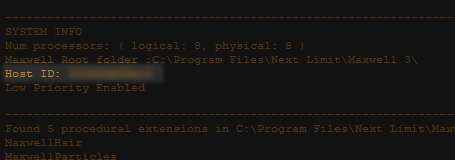This guide is for Floating licenses ONLY which which also includes Faculty licenses. In case you own a Node Locked license instead, please see here.
Before you begin
Please see the system requirements on this page.
Before installing: should you install also the RLM License Server or not?
Do NOT install
- If you have already installed the license server on another computer on your network. Only one RLM License Server should be installed on your entire network.
- If you already had an application installed which also uses an RLM License Server. See at the bottom of the page on how to make Maxwell Render work with it.
DO install
- If you want this computer to act as a license server for your network, and you have not installed the RLM License Server on any other computer previously. After installing Maxwell and prior to launching it, for full RLM License Server install instructions on Linux, click here.
Step 1 - Installing Maxwell Render
The Maxwell package is an executable file. Download it and run it, to install Maxwell wherever you want. It MUST be run with root permissions.
The installer will create the necessary environment variables and the appropriate shortcuts in the Applications menu.
You can run the installer without a GUI as well:
./Maxwell_3.0.0.0 --mode console
There is also a .tar.gz package for advanced users.
Step 2 - Licensing Maxwell Render
The License Activator application will open and the following licensing options will appear:
I have a license key
Choose this option if you have a license key (node locked or floating) and have not already installed the RLM server on another computer. In the next window there are two options:
Click here to expand...
- I want to activate the license on this computer now (needs internet connection). Use this option to activate the license on this particular computer.
- Enter your email/password you use for the customer gateway, then the license key which you should have received by email. If you can't find that email please check your spam folder. If you still can't find it please contact us through the "Contact Sales" form in the customer gateway or here and request your license key. If you are connecting your computer through a proxy, you may also enter that proxy here. It is important that any firewalls you may have do not block the license activator from reaching our servers, or the license key can't be validated.
- The license activator will connect to our servers and validate your license, after which it will store a license file in $HOME/Maxwell. Maxwell Render, Maxwell Studio, and all the plugins will check this location for that .lic file to see if Maxwell Render is licensed or not.
- Please restart Maxwell to make sure that it is properly licensed (check the Console panel for any red error messages).
- Enjoy Maxwell Render!
- I want to activate the license on another computer not connected to the internet. Please note that the computer where the activator is running still needs internet connection. This option simply allows you to license a different computer which doesn't have internet connection.
- Host ID. You must specify that computer's Host ID, also known as MAC address. To find it, launch Maxwell Render on that computer, and check in the Console panel for the Host ID:
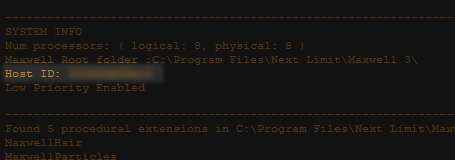
- Enter your email/password you use for the customer gateway, then the license key which you should have received by email. If you can't find that email please check your spam folder. If you still can't find it please contact us through the "Contact Sales" form in the customer gateway or here and request your license key. If you are connecting your computer through a proxy, you may also enter that proxy here. It is important that any firewalls you may have do not block the license activator from reaching our servers, or the license key can't be validated.
- The license activator will connect to our servers and validate your license, after which a Save dialog pop up will ask you to save the "maxwell_suite_floating.lic" file. Save this file somewhere on your computer, then move it to the computer you entered the Host ID for, and place it in the folder: $HOME/Maxwell on that computer. Maxwell Render, Maxwell Studio, and all the plugins will check this location for that .lic file to see if Maxwell Render is licensed or not.
- Please restart Maxwell to make sure that it is properly licensed (check the Console panel for any red error messages).
- Enjoy Maxwell Render!
I have installed the RLM server on a different computer and wish to access it from this computer
Choose this option only if you have a floating license key, and you've already installed the RLM server on another computer in your network. If you have a floating license and have never installed the RLM server on any computer, please choose instead the first option - "I have a license key".
Click here to expand...
HOST computernameorIP ANY portnr
This lic file tells Maxwell Render on this computer where the RLM license server is running, and what port it should use to connect to it. You can in fact license any other computers by creating this text file yourself with the same line of text, save it as "maxwell_license.lic" and placing it in the folder mentioned above. There is no need to go through the license activator.
I want to try the demo
Click here to expand...
Simply choose Next for all the subsequent windows that appear, and finally click Activate. This will create a demo "maxwell_license.lic" file in $HOME/Maxwell. If you later purchase a license, please make sure to first delete this demo license file before running the license activator.
The most common licensing error messages
- Connection error - Usually means the license activator and/or Maxwell Render is blocked by a firewall and can't reach our servers.
- "License could not be validated" - Usually has the same cause as the above.
If you still have problems, the first thing you should do is open Maxwell (not Maxwell Studio) and look in the Console panel for any licensing errors. Then go to the licensing troubleshooting page to see if the error message is listed there, and what the solution is.