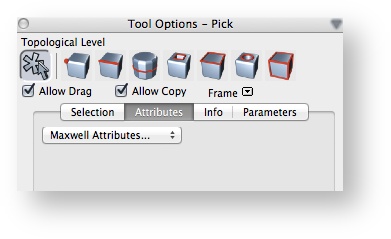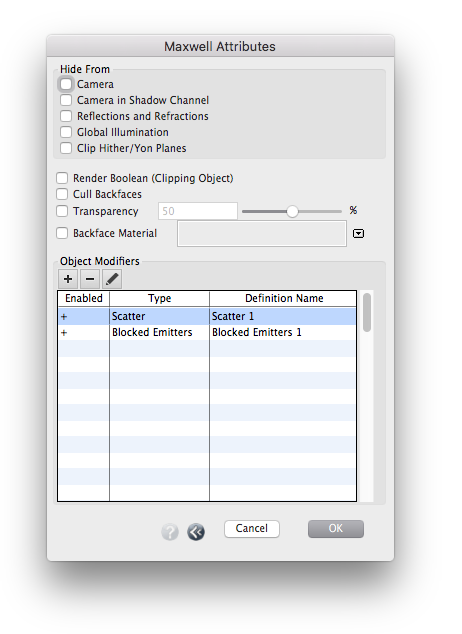formZ | Object Attributes and Modifiers
To edit an formZ object's custom Maxwell Attributes and Modifiers, select an object with the Pick tool, highlight the Attributes tab, then select Maxwell Attributes... from the pulldown menu. (Shown above.)
Object Attributes
Custom Maxwell Attributes allows the user to set several additional rendering parameters for each object. These options are useful for post-process compositing with other images.
To access the Maxwell attributes of a formZ object, select it with formZ’s Pick Tool. Then, under the Attributes tab in the Tool Options Palette, select Maxwell Attributes... from the pulldown menu. Currently, the attributes of only one object may be edited at a time (a formZ limitation).
- Hide From:
- Camera: When enabled, the object will be invisible to the camera, but will still contribute to the lighting calculation (it will cast shadows, refract etc).
- Camera in Shadow Channel: When enabled, object will not be included in the Shadow channel.
- Reflections and Refractions: When enabled, the object will not be reflected or refracted in other objects.
- Global Illumination: When enabled, the object will not cast shadows or reflect light back onto other objects.
- Clip Hither/Yon planes: Normally, Maxwell enforces formZ’s clip hither and yon planes, if they are enabled in View Parameters. When enabled, Maxwell the object will be excluded from clipping. Useful for technical illustrations and architectural renderings.
- Render Boolean (Clipping Object): When enabled, object will clip other objects, according to the type of input object. See Render Booleans.
- Plane: If the object is a planar surface, everything in the direction of the plane's normal will be clipped. The plane may be rotated as well as moved and scaled. formZ's Rectangle objects work well for this purpose.
- Cuboid: If the object was created with formZ's Cube tool, the clipping area will match the cube exactly. The cube may be rotated as well as moved and scaled.
- Sphere: If the object was created with formZ's Sphere tool, the clipping area will be spherical. The sphere's x,y, and z dimensions must be the same.
- World-Aligned Bounding Box: For objects not handled by the special cases above, the clipping area will be based on the object's world-aligned bounding box.
Ghosted Render Boolean Objects
Objects with the Render Boolean attribute enabled will clip the model if they are visible OR ghosted. To disable clipping, either 1) disable the object attribute, 2) make the object or object's layer invisible, or 3) disable the Render Booleans feature globally in Maxwell Display Options > Scene Tab or Fire Preferences.
- Transparency: Simple object transparency; independent of the material used. Useful for technical illustrations and architectural renderings.
- Cull Backfaces: Only the front faces of Surface objects will be rendered.
- Backface Material: Alternate formZ material to use for the back faces of Surface objects.
See the Special object properties page for examples and more details.
Object Modifiers
Via this section, Object Modifiers may be applied to the selected object. A table of available modifiers follows. Multiple definitions may be applied to the same object.
| Object Modifier | Description |
|---|---|
| Grass | Procedural grass blades "grown" on object at render time |
| Scatter | Randomly scatter objects on another object at render time |
| Roundover | Round or bevel the edges of an object at render time |
| Blocked Emitters | Hide object from the illumination of one or more lights or emitter materials |
- Add Definition: Adds an existing Object Modifier definition to the object. Select from the resulting list.
- Remove Definition: Removes Object Modifier definition from the object. (Does not delete the definition from the project's Object Modifier library.)
- Edit: Edit an existing definition in the Object Modifier library, or create a new one.
- Enabled: May be used to temporarily disable this definition on the current object.