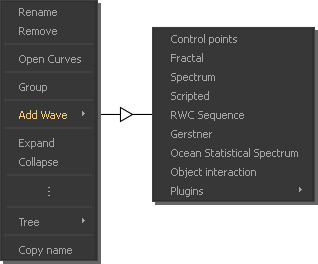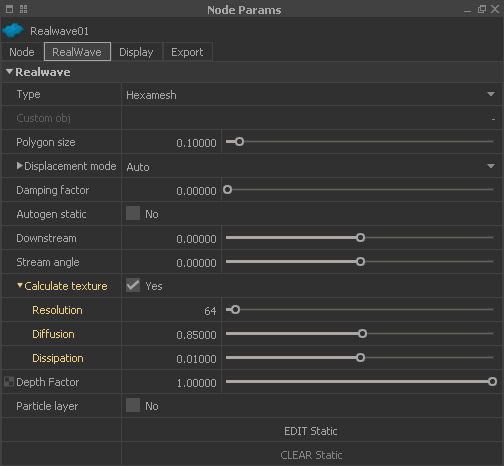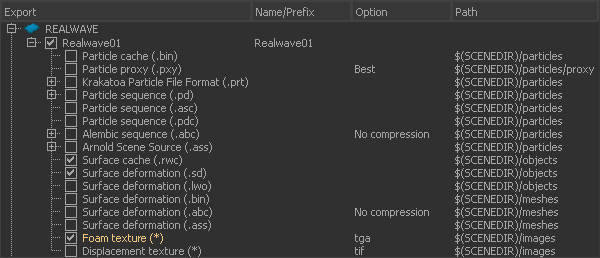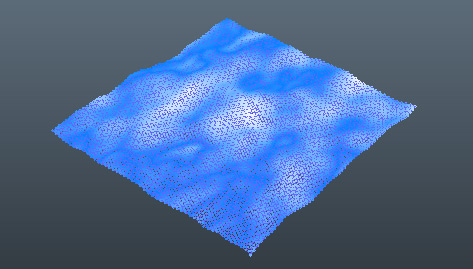Standard Workflows
RealWave's parameters are split into two parts:
- The mesh settings where you can define things like polygon size, foam map size, or the interaction between waves and the coast line. These parameters are available when you click on the RealWave node: Node Params > RealWave
- The deformer settings. These parameters are only available when a deformer (e.g. “Fractal” or “Gerstner”) has been added.
Adding a Deformer
Adding a new RealWave surface:
RealWave shelf > Surface
You get a plain mesh without any waves or displacement information. The easiest way to add structures to this plane is the use of a deformer:
Right-click on the RealWave node.
Expand the “Add Wave” submenu.
Choose the desired deformer and click “Reset” to see the structures.
Optional: repeat the third step for additional deformers.
Foam Maps
Foam maps are created from interactions between particles from standard particle emitters or objects and the RealWave surface. To activate the generation of these maps please go to:
RealWave01 > Node Params > Realwave > Calculate texture > Yes
The appropriate settings for ageing and dissipation are made here as well.
Particles as well as objects have a parameter called “Texture strength” to control the strength of the samples on the final map. This setting can be found under a standard particle emitter’s → “RW Particle Interaction” and an object’s → “Realwave” panel. The last step is to prepare the image sequence's export resources:
Export Central > REALWAVE > Realwave node > Foam texture (*)
More particles create better foam maps, because the distance between the individual samples is reduced. This leads to a denser map with better visible foam. RealFlow provides a realtime preview in the viewport. To see the evolution of the maps, switch to the smooth shaded mode with the 0 key.
Please note that the map preview is only available during simulation. During playback you will only see the last simulated foam map, but not the changes over time. To get a better view of the maps the particles should be made invisible:
Emitter node > Node Params > Display > Visible > No
Particle Layer
In many cases it is necessary to create splash particles from moving or impacting objects, add foam particles, or simply use fluid particles together with waves and objects. Under such circumstances you will often need a connection between the RealWave node's mesh and the particles from different emitters. With “Particle layer” you can easily transform the vertices and polygons of the RealWave mesh into particles:
RealWave01 > Node Params > Realwave > Particle layer > Yes
These particles cannot move freely; they are glued to the mesh and follow exactly any motion of the waves. Wave particles can now be combined with emitter particles, giving the impression of a seamless water surface.
RealWave particles are influenced by destructive daemons, like "k Volume". With this daemon the particle layer starts disappearing. To avoid this, it is a good idea to make “k” daemons exclusive to emitter particles in the → “Relationship Editor".