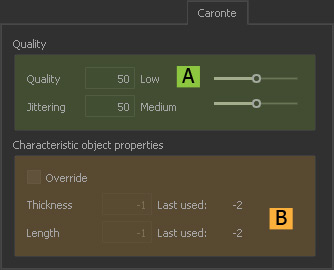Caronte Tab
To change the parameters of this tab on a global level use the → "Preferences - Simulation: Caronte " dialogue.
Jump to
Quality (A)
Quality
This parameter ranges from 0 to 100 and determines the solver’s accuracy:
- With higher settings, simulation times increase.
- The default value is 50, but settings around 25 are sufficient in many cases.
Jittering
With this parameter it is possible to gradually reduce trembling and jitter effects in a range from 0 to 100, where 100 completely removes the tremble.
Characteristic Object Properties (B)
This feature maintains the behaviour of a scene's elements when you perform simulations in several parts. Imagine a prefractured rigid body vase and soft body flowers falling on the floor:
- In the first part, only the vase dynamics is simulated, because the flowers will hardly contribute to the fragments' behaviour.
- Once you are satisfied with the behaviour of the vase's pieces, activate the flower objects and re-simulate.
What you might observe is a completely different behaviour, because RealFlow adjusted scale automatically to react on the new situation. To fix the parameters follow these steps:
- Start the simulation with all nodes (here: vase, flowers) set to → “Active”.
- When you see a change in the → progress bar (e.g. 5%), you can stop the simulation.
- Check “Overwrite” and transfer the “Last used” values to their associated fields.
- Reset and simulate the individual parts – here: a) vase only and b) vase & flowers
If you decide to add completely new elements to an existing scene you have to repeat the four steps and readjust the solver.
Override
Activate “Override”, to enter new “Thickness” and “Length” parameters. This is only necessary when you perform simulations in several parts (see vase-flowers example above).
Thickness
This parameter is related to the scene’s objects thickness:
Under “Last used” you can see the values the solver used during the last simulation.
To make the solver work with a fixed value, enter a new value.
We recommend using the associated “Last used” value, but you can enter any other value that suits your needs.
Length
This parameter describes the scene’s characteristic object length:
Under “Last used” you can see the values the solver used during the last simulation.
To make the solver work with a fixed value, enter a new value.
We recommend using the associated “Last used” value, but you can enter any other value that suits your needs.