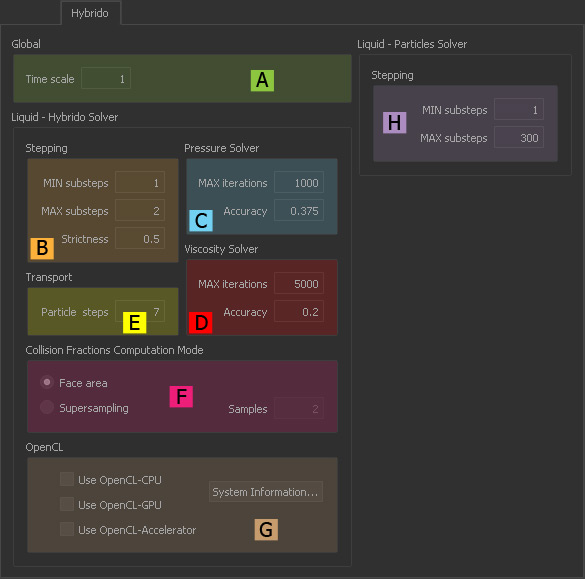Hybrido Tab
To change the parameters of this tab on a global level use the → "Preferences - Simulation: Hybrido" dialogue:
Jump to
Global (A)
Time scale
Values smaller than 1.0 will decelerate the fluid; settings greater than 1.0 have an acceleration effect. “Time scale” works as a factor: 2.0 means that the fluid will be two times faster.
Stepping (B)
MIN substeps
Specify the minimum number of simulation steps for Hybrido core fluids:
- Higher values increase simulation time, but also avoid instabilities.
- For a fixed number of substeps use equal values for “MIN substeps” and “MAX substeps”.
MAX substeps
Specify the maximum number of simulation steps for Hybrido core fluids:
- Higher values increase simulation time, but also avoid instabilities.
- For a fixed number of substeps use equal values for “MIN substeps” and “MAX substeps”.
Please be careful! Let's assume you have the following settings:
- MAX substeps (General: Stepping) = 1
- MAX substeps (Hybrido: Liquid – Hybrido Solver) = 3
- In this case, a substeps value of 1 is used for the Hybrido simulation.
Strictness
With a value of
- 1.0 the fluid will not move more than one grid cell in the current time step.
- smaller than 1.0 the fluid can cover a longer distance within a single step – the solver is less strict.
Pressure Solver (C)
MAX iterations
In most cases, the default setting is sufficient, but if you see a warning message in RealFlow's “Messages” window you should consider a higher value.
Accuracy
This parameter ranges between 0.0 and 1.0. With
- 0.0 RealFlow quickly finds a solution, but it will not be very accurate
- 1.0 RealFlow finds a solution that is very close to the exact behaviour, but simulation time will increase.
Viscosity Solver (D)
MAX iterations
In most cases, the default setting is sufficient, but if you see a warning message in RealFlow's “Messages” window you should consider a higher value.
Accuracy
This parameter ranges between 0.0 and 1.0. With
- 0.0 RealFlow quickly finds a solution, but it will not be very accurate
- 1.0 RealFlow finds a solution that is very close to the exact behaviour, but simulation time will increase.
Transport (E)
Particle steps
This parameter defines the number of steps the solver uses to move the particles through the grid cells. Higher values increase the fluid's quality, but the default setting is sufficient in most cases.
Collision Fractions Computation Mode (F)
These settings influence fluid-object collisions.
Face area
This the fastest method and can be used in most situations:
- Face area” does not add artificial friction to the fluid – the fluid's behaviour is not affected.
- If the collision objects are mainly sharp-edged or spiky please consider using “Supersampling”.
Supersampling
If you see collision problems which cannot be solved with an object's → “Volume” setting you might want to use this method instead of “Face area”. This option
- is very accurate, but also computationally intense and adds some artificial friction to the fluid
- should not be used with curved objects, because you might see an alias effect in areas where the fluid touches the object's surface
- is a good choice if collision objects show many sharp angles.
Samples
This is the “Supersampling” option's accuracy. When “Samples” is set to 3 then the total number of samples will be 3 x 3 x 3 = 27.
OpenCL (G)
Due to the almost infinite number of hardware combinations we cannot guarantee that RealFlow's OpenCL features are available for any computer or graphic device.
Use OpenCL-CPU
This option is only available if your computer supports OpenGL-CPU calculations.
Use OpenCL-GPU
You can activate this option if your graphics card has OpenCL capability, otherwise it is greyed out. The speed boost is limited and comparable to one additional CPU/core.
Use OpenCL-Accelerator
This function is only available with dedicated OpenCL-acceleration hardware. These devices have to be purchased separately.
System Information
Open a comprehensive summary about your GPU's features and capabilities.
Stepping (H)
MIN substeps
Specify the minimum number of simulation steps for Hybrido secondary fluids:
- Higher values increase simulation time, but also avoid instabilities.
- For a fixed number of substeps use equal values for “MIN substeps” and “MAX substeps”.
MAX substeps
Specify the maximum number of simulation steps for Hybrido secondary fluids:
- Higher values increase simulation time, but also avoid instabilities.
- For a fixed number of substeps use equal values for “MIN substeps” and “MAX substeps”.