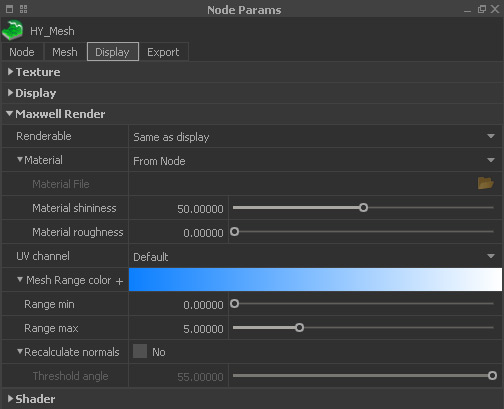HM - Maxwell Render
RealFlow does not only provide a convenient method to create plain previews from the viewports, but also to render images and movies in studio quality. With FIRE you can evaluate the look of a scene together with materials and a physically correct lighting system in realtime: Display shelf > FIRE
Please take a look at the → “View and Render” chapters for more information about our built-in render engine.
Renderable
There are three options:
- “Same as display”. If the node is visible in the viewport then it will be rendered.
- “Yes”. The node will be visible in the preview regardless of its viewport visibility.
- “No” hides the node regardless of its viewport visibility.
Material
Here are the menu's entries:
- “From Node”. Maxwell will take the colour from the “Node” panel's → “Color” parameter.
- “From File” lets you load an external MXM material file.
- Choose one of the predefined and ready-to-use materials.
Material File
This field is only available when “Material” is set to “From File”. With a click into the empty field you can load any valid MXM file.
Material shininess
This parameter is only available with “Material” set to “From Node”. Increasing this parameter creates stronger specular reflections and highlights. with very high settings you will get a mirror-like look and the original colour vanishes. Accepted values range from 0 to 100.
Material roughness
This parameter is only available with “Material” set to “From Node”. Higher settings will blur the specular highlights. Please avoid exaggerated settings. Accepted values range from 0 to 100.
UV channel
Particle attributes like velocity can be rendered with the mesh (the → "vorticity" channel has to be enabled before the simulation starts):
- Choose an appropriate channel from the drop-down menu.
- Adjust the channel's colours with the "Mesh range color" → gradient.
- Start the render, e.g. with → "Maxwell Interactive" ("FIRE" button in the "Render" shelf).
- Here you will find a complete workflow description: → "Channel Rendering".
Mesh Range color
These colours will be mapped to the channel's data in order to render differences in velocity, vorticity, etc. (see "UV channel"):
- It is possible to customize the gradient, add additional colours, shift the colours' weights and distribution, and work with RGBA or HSV values: click on “+” for more options.
- Please also take a look at → “Colour Gradients” to learn how to work with this tool.
Range min
Here you define the smallest value of the displayed “UV channel”. All particles with values smaller than “Range min” will be displayed with the same colour. Used to enhance the rendered channel's contrast.
Range max
Here you define the greatest value of the displayed “UV channel”. All particles with values greater than "Range max” will be displayed with the same colour. Used to enhance the rendered channel's contrast.
Recalculate normals
When active the node's normals will be recalculated by Maxwell Render. With "Threshold angle", the mesh can be smoothed in the render.
Threshold angle
With higher settings, the node appears smoother, with smaller setting a faceting effect appears. The final quality depends on the node's number of polygons.