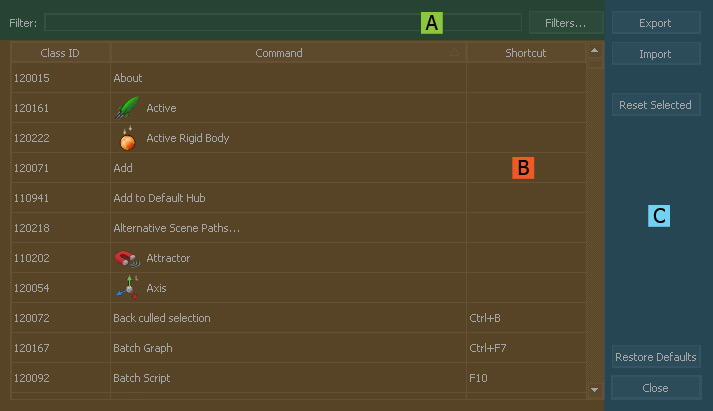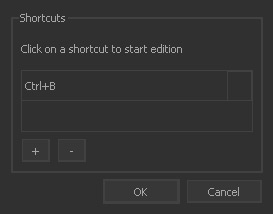Shortcut Editor
Customize your shortcuts with this tool. For a description how to define your own shortcuts go to → “Custom Shortcuts”.
Jump to
Filter (A)
The "Filter" search field lets you browse through the commands. The results are refined in realtime while you enter your search criterium.
Commands Table (B)
The commands table provides the following columns:
- “Class ID” can be neglected here, because it is only relevant if you add custom commands.
- “Command” contains RealFlow's entire list of commands – including your own scripts and graphs.
- “Shortcut” shows a command's current shortcut.
To define a new shortcut double click on a command and fill in the appearing dialogue. Confirm with “OK”. It is possible to define multiple shortcuts for one command:
Buttons (C)
Export | Import
The shortcut list can be saved to a XML file for backup or exchange purposes. A self-explaining dialogue provides export options. With “Import”, the XML file can be read to restore the shortcuts.
Reset Selected
Select a command from the list and click on this button to restore its initial shortcut.
Reset Default
When you click on this button RealFlow asks for confirmation if you really want to reset all shortcuts. We recommend exporting your shortcut list before using this function.
Close
Once you have finished your changes, close the editor with this button.