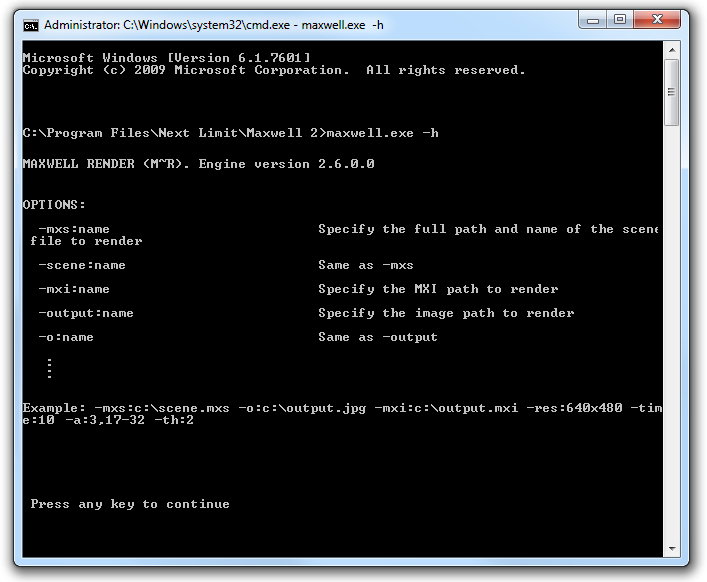Command Line
Maxwell Render can also be launched from the command line, without displaying the Maxwell GUI. This can be useful for automating certain render tasks, although the new scripting capabilities in Maxwell Render version 2 offer much greater control and functions to automate jobs.
Just open a command line window, move to the Maxwell application folder and type the command line arguments there to launch and control the render.
The following pages in this section describe all the commands and arguments available in Maxwell.
Launching a render via command line using the command panel in Windows
Example
The following command:
-mxs:c:\MyScene.mxs -o:C:\Renders\myrender.tga -res:800x600 -time:8
launches the MyScene.mxs scene file to render, saving the output render to the myrender.tga file in the C:\Renders folder, at 800x600 pixels and sets the render time to 8 minutes.
Getting help
If you need some help when using the command line arguments just type
maxwell.exe -h
and a quick commands list and description will be displayed including a command line example to start with.