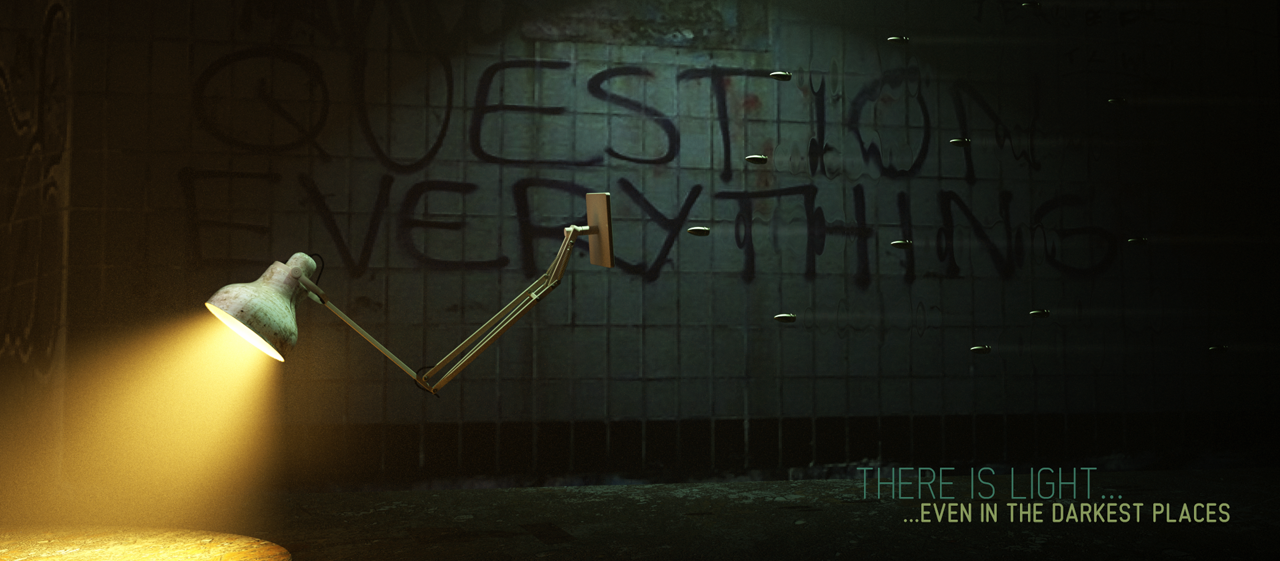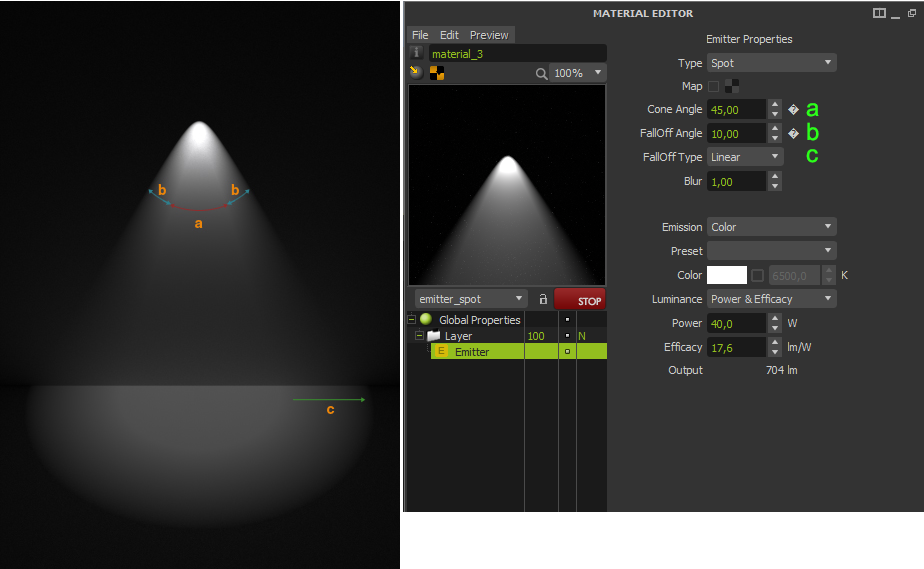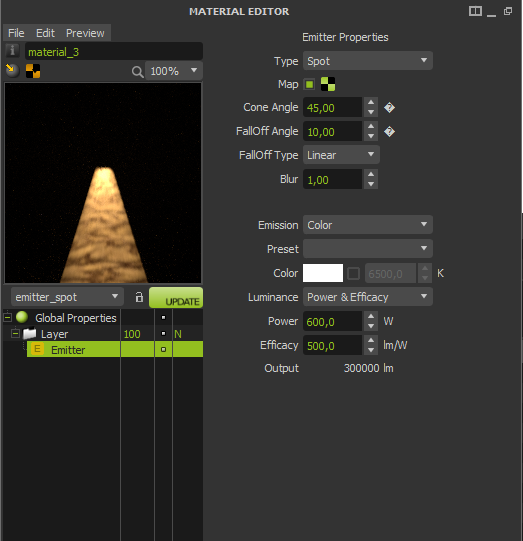Spot emitters
Render courtesy of Atilla Akin 'Tom'
This emitter type mimics a typical spotlight, with controls for cone angle and falloff. It can also work as an image projector, projecting the map you input just like a slide projector, as well as letting you load an image mask to act as a gobo for example.
When a spot emitter material is applied to an object, Maxwell automatically hides the object to camera so it remains invisible during the render. Although any geometry can work with a spot emitter, it is recommended to use a small sphere or a plane.
Spot emitters with different cone angles and falloff apertures
Spot settings
- Cone Angle: Defines the angular aperture of the cone.
- FallOff Angle: Allows you to add an additional angle outside of the main cone, where the intensity falls softly from 100% to 0%.
- FallOff Type: Adjusts the intensity falloff in the borders defined by the Falloff Angle.
The Map and Blur parameters corresponds to the projection of images (see paragraph below). The Emission color and Intensity settings work here identical than on regular Area emitters.
The main parameters on a spot light are the Cone Angle (a), the FallOff Angel (b) and the FallOff Type(c).
Spot lights use the same beam-shaping algorithms as IES emitters, that like them, are not compatible with Color Multilight.
How do Spot lights work?
Take a look at how to set up and use Spot lights in this video overview.
Spot lights overview
Image projection
An emitter can be used to project an image, just like a slide projector or cinema projector does. You can project any image format, both low dynamic range images (like jpg, tga or png), high dynamic range images (like hdr, exr or tiff32) or even procedural textures.
Setting up an image projection
Create a spot emitter and input an image file on the Map slot. The intensity of the emission is of course controlled by the Luminance parameters (Power, Lumens, Lux, etc) like in a regular Area emitter. In the case of image projectors, the Emission color slot is useful to add a color tint to the provided image map.
The image will be mapped to the cone angle set in the Spot emitter, so you may see the image repeated to cover the whole area. If you want to avoid the image repetition, set the tiling of the texture map to No Tiling. The focus of the projection is controlled by the Blur parameter: the smaller this value, the sharper the projection will be. This parameter needs a positive value higher than zero, so the smallest value you can input is 0.0001.
Being a spot emitter, the emitting object will be automatically hidden to camera, so the object itself remains invisible in the render.
Setting up an image projector: Choose the image Map, adjust the Blur and the emitting intensity