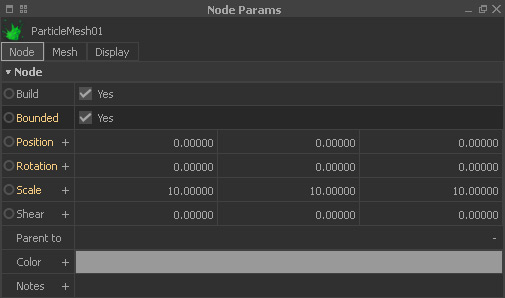Interactive Meshing
All of RealFlow's mesh engines support interactive meshing – a process that will accelerate your meshing tasks, because your settings are applied automatically and the mesh is updated in the viewport.
Preparations
For a smooth workflow follow these steps:
- Add a mesh node and attach an emitter or a domain.
- To get a clean view of the mesh disable View > Show > Selection highlighting.
- Activate the viewport's flat (9) or smooth (0) shading mode.
- Choose a simulation frame for your tests.
- Make sure that Node Params > Node > Build is enabled.
Finally, activate the interactive mode with a click on this icon in the "Mesh" shelf – a mesh will be created from the current frame:
Workflow Speed
From now on all mesh-related settings will be applied to the mesh automatically and you do not have to rebuild the mesh. There are actions which take longer to become updated, while others are performed almost in realtime:
| Performance | Parameter Set | Explanation |
|---|---|---|
| Low | Mesh, Clipping, Field, Particle Filter | Affects the entire mesh structure and the mesh is recreated. |
| High | Filters, Volume Filters | Affects only specific parts of the mesh. |
Working on Specific Areas
Sometimes refinements are only necessary in certain areas, while the majority of the mesh is not of particular interest. In such cases we recommend activating the “Bounded” option under Node Params > Node.
When enabled, a freely configurable bounding box appears in the viewport. You can change position (W key), scale (E), and rotation (R) in the viewport or numerically with the appropriate parameters. Only particles inside the bounding box will be meshed.
If you do not need the box anymore please disable the “Bounded” checkbox.
Applying the Settings
Every time a parameter is changed the mesh will be refreshed, but the interactive mode is only active for the current frame. If you move the timeline slider to work on another frame the mesh will not be refreshed. Double-click on the interactive meshing icon to disable and reenable this mode.
Once you are happy with your settings deactivate the interactive meshing mode, go to the first simulation frame and create the entire mesh range with this button: