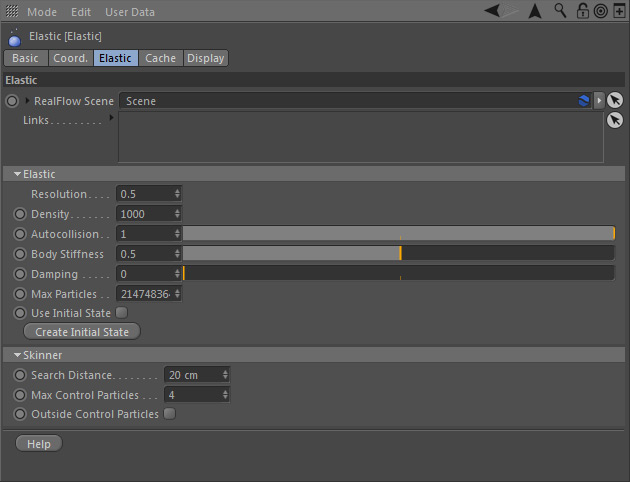Elastic : Elastic
Here you find all settings for controlling the elastic deformer.
The parameters set has two subcategories:
RealFlow Scene
In RealFlow | Cinema 4D it is possible to use multiple "Scene" trees in the same project:
- To link the emitter to a different scene tree dragging the appropriate "Scene" node to this field
- Furthermore you have direct access to the selected "Scene" tree's → "Solver", → "Cache", and → "Display" tabs. For descriptions of these parameters follow the links.
Links
RealFlow | Cinema 4D 3 supports interactions between different "Fluid" domains and rigid/elastic materials:
- To link the rigid container to a "Fluid" or another rigid/elastic node drag the node(s) to this field.
- To learn more about how to link RealFlow scene elements and make them interact take a look at the → "Manual Linking" page with examples.
Elastic
Resolution
With this setting you can change the amount of particles. “Resolution” mainly depends on scene scale and emitter scale, but it also affects the material's mass and therefore depends on “Density”, too:
- With “Resolution” set to 1.0, a volume of 1 m x 1 m x 1 m contains exactly 1,000 particles.
- The parameter accepts any positive value.
Density
This parameter is defined as mass per volume unit and is different for each substance. “Density” does not change the fluid's behaviour, but it is possible to mix fluids from different domains. The unit is kilograms per cubic meter, and the density of water is 1,000 kg/m3. Avoid very small values close to 0, because they can lead to instabilities.
Autocollision
"Autocollision" simulates the repulsion forces between different objects inside the same domain to avoid interpenetration. We do not recommend values greater than 1, although the maximum is 10. The substeps and iterations settings in the "Scene" node's → "Solver" tab influence how this parameter acts on the body.
Stiffness
Particles inside a rigid object always tend to maintain their original shape. Values, less than 1, introduce a small amount of elastic behavior. We do not recommend values greater than 1, although the maximum is 10. The substeps and iterations settings in the "Scene" node's → "Solver" tab influence how this parameter acts on the body.
Damping
Damping smoothens the relative velocities between nearby particles. A small amount of damping helps to stabilize a simulation, while higher values introduce viscosity to the material (= less wobbling).
Max particles
Please enter a value to stop emission at a certain amount of particles. "Max particles" is based on the total amount of emitted particles. Let's say you have entered "50,000". If there are currently 1,000 particles in your scene, but you have already deleted 49,000 particles RealFlow will stop the emission.
Use Initial State
Initial states can be created and activated/deactivated individually for each "Fluid" node (also see → "Initial States"). When
- enabled the initial state will be used
- disabled the initial state will be deactivated temporarily.
Create Initial State
This function lets you set any simulation frame as a new start preset. When you reset the scene the simulation will be starting from the previously defined initial state. The associated initial state file will be written to the scene's catch folder specified under Scene > Cache. Here is the workflow:
- Simulate (click on the timeline's "Play" button)
- Stop the simulation at any time and press "Create Initial State.
- Set “Use Initial State” to “Yes” if necessary.
- Rewind the timeline to frame 0; the initial state is shown.
- Simulate.
Skinner
Enable
When this option is checked (default state) you do not need a dedicated → "Particle Skinner" deformer anymore. The particles' position and velocity data will be transferred to the attached objects in order to move and/or deform them.
Search Distance
Only particles within this distance from the object's surface (inside and outside) will be taken into account for the deformation. The value is given in metres.
Max Control Particles
Here you specify how many particles around an object's vertex are being used to calculate the actual deformation. The default value gives satisfying result in many cases, but if you need higher precision increase this value.
Outside Control Particles
By default, the daemon will only look inside an object for a vertex's neighbor particles. When active, particles outside the object will be considered as well. Try this option when a rigid object does not move.