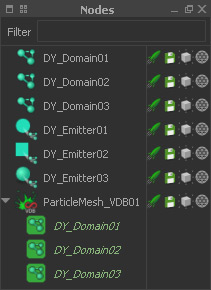RealFlow offers three different particle mesh types:
- Particle Mesh (OpenVDB). Very fast, multi-threaded, based on distance fields, provides volume and edge filters.
- Particle Mesh. Also known as "RenderKit Mesh", fast, multi-threaded, provides edge filters.
- Particle Mesh (Legacy). Slow, single-threaded, provides edge filters and speed stretching.
All mesh types accept any available fluid source - different sources can also be mixed and combined within a single mesh:
- Dyverso domains ("DY_Domain")
- Hybrido emitters ("HY_Emitter")
- Standard particle emitters.
Basic Workflow
The basic mode of operation is the same for the three mesh types:
- Add a mesh type from the "Mesh" shelf.
- Right-click on the mesh container under "Nodes":
"Insert particle source" lets you choose an emitter or domain.
"Insert all particle sources" attaches all available domains and/or emitters. - Click on Mesh shelf > Build Mesh to create the mesh.
By default you see the mesh's grid structure when the mesh container is selected. To get a better, clean view of the mesh disable View > Show > Selection Highlighting.
In most cases, the first mesh will not satisfy your needs and you have to refine the settings. Particle mesh parameters are split and the
- mesh part appears when you click on the mesh container itself
- field part appears when you expand the mesh container and click on an emitter/domain alias.
Mesh Parameters
These settings are – amongst others – responsible for the
- level of detail - smaller "Polygon size" values create more details and polygons
- mesh's smoothness
- borders through filters
- channels, saved with the mesh.
Field Parameters
The mesh is built from spheres around the particles. The size of these spheres is controlled with the "Radius" parameter:
- A good starting point is a value slightly greater than "Polygon size".
- When the value is too high the meshes often look blobby or muddy. In this case, consider the mesh filters or use a smaller value.
- When the value is too small the meshes look torn.
Interactive Meshing
Interactive meshing updates the mesh without clicking "Build Mesh" every time a parameter has been changed. This is a very convenient, and time-saving feature.
For a detailed workflow description please read the → "Interactive Meshing" chapter.