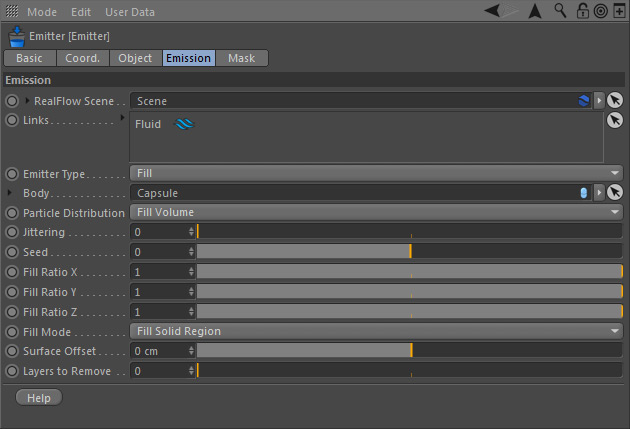You can use any object with this emitter to fill it or create particles on its surface. Changes on position, rotation, or scale do not affect this emitter, because the creation of particles depends on the object you want to fill with particles. Objects meant to be filled do not require a → Volume" tag, but it can be used to refine the particle cloud. For more information on filling objects please go to → "Filling Objects I" . (volume particle filling) and → "Filling Objects II" (surface particle layer).
RealFlow Scene
In RealFlow | Cinema 4D it is possible to use multiple "Scene" trees in the same project:
- To link the emitter to a different scene tree dragging the appropriate "Scene" node to this field
- Furthermore you have direct access to the selected "Scene" tree's → "Solver", → "Cache", and → "Display" tabs. For descriptions of these parameters follow the links.
Linked
...
Links
To link the emitter to a "Fluid" node drag the appropriate "Fluid" node(s) to this field.
To learn more about how to link RealFlow scene elements and make them interact take a look at the → "Manual Linking" page with examples.
Emitter Type
Toggle the emitter type with this drop-down menu. The following parameters and the viewport representation will be updated according to your selection. Bear in mind that type changes will change the emitter's and fluid's behaviour completely.
...
You can drag any closed object to this slot to fill it with particles, but only one node per emitter is allowed.
Particle Distribution
This parameter offers two entries:
- "Fill Volume" is used to fill an object's inner space with particles. This is the default choice and offers "Fill Volume" parameter set.
- "Particle Layer" evenly covers an object's surface with particles. This option provides the "Particle Layer" parameter set.
Fill Volume Parameters
Jittering
By default, the emitter creates a regular particle distribution and this leads to patterns. “Jittering” adds random displacement to the particles. The allowed values range between 0.0 and 1.0 for maximum randomness.
...
The effect of this option is based on an object's → "Volume Mode" settings. For more information on filling objects go to → "Filling ObjectsI":
- With "Fill solid region" an object's inner area will be filled.
- "Fill non solid region" adds particles outside the volume.
Surface Offset
Use this parameter with positive values to add particles even outside of the filled object, or use a negative value to add an extra gap between the object surface and the particles that will be created.
Layers to remove
With this function it is possible to delete particle layers from the outside to the inside. This creates a gap between the object and the fluid.
...
- Particles are only created in areas with texture values (“Color”) greater than 0
- Texture tags and projection methods are not evaluated – the emitter uses UVWs only.
- Cinema 4D's built-in procedural shaders (e.g. noise) are supported.
- Please read → "Image Emitterand Object Emitters" for detailed information.
Particle Layer Parameters
Body
Drag the object you want to cover with particles to this field. The number of particles can be controlled with the associated fluid container's → "Resolution" parameter.
Texture
If you want to control the particle layer through a bitmap or a shader
- create a standard material and add a bitmap or shader, e.g. to the "Color" channel
- drag the texture channel's thumbnail to this field
- reset the scene: go to the last frame and then back to frame 0.