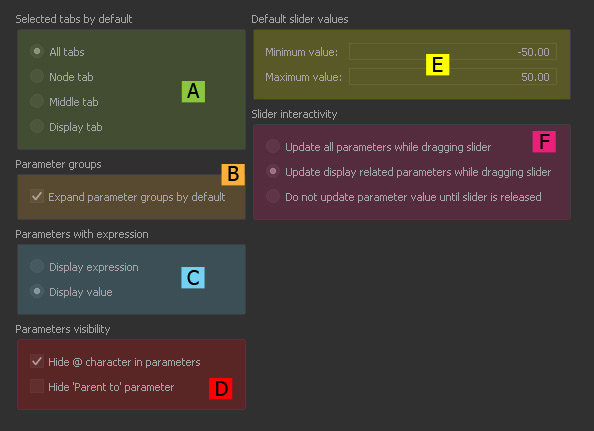Jump to
Selected tabs by default (A)
All tabs | Node tab | Middle tab | Display tab
RealFlow's “Node Params” panel has three tabs. Each tab contains parameter sets and here you can control which tabs are active by default.
Parameter groups (B)
Expand parameter groups by default
When active the parameter sets of the “Node Params” tabs are expanded and you have direct access to their settings.
Parameters with expressions (C)
Display expression | Display value
Parameters can be → animated with → expressions instead of keys. With
- “Display expression” the used formula is shown
- “Display value” the formula's value at the current time is shown.
Parameters visibility (D)
Hide @ character in parameters
Some parameters have directly depending settings, so-called associated parameters. In RealFlow 2015 and earlier, these parameters were tagged with an "@" character, e.g. "@ dissipation". Here you can choose whether you want to show or hide the "@" sign.
Hide Parent to parameter
In RealFlow 2015 and earlier, → parenting was only possible through this parameter. In later version, drag and drop has been introduced. If you want to hide the "Parent to" parameter check this option.
Default slider values (E)
Minimum Value | Maximum Value
This is the standard parameter range for all → “Node Params” sliders.
Slider interactivity (F)
Update all parameters while dragging the slider
If a parameter affects a node's viewport representation then it will be updated while dragging a slider.
Update display related parameters while dragging slider
Here, only a node's viewport translations (position, rotation, scale) are updated in realtime while dragging an appropriate slider.
Do not update parameter value until slider is released
With this option you will not see any viewport changes while dragging a slider. Once you release the slider, the node's viewport representation will be updated.