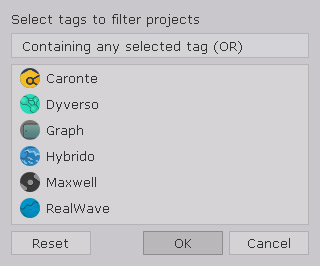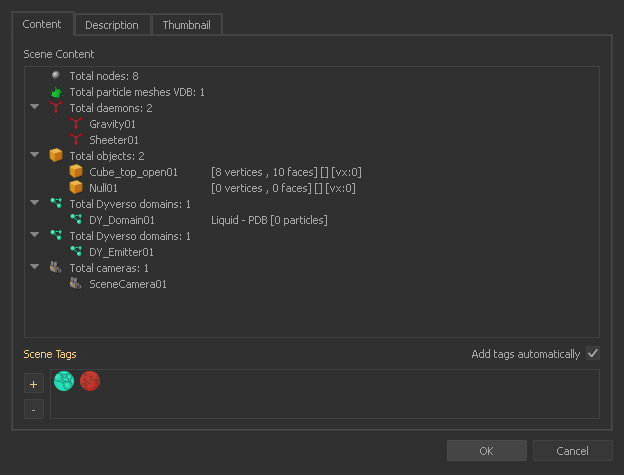Tags
RealFlow uses a tag system, and by default your projects will be tagged automatically. This way it is easy to find all Dyverso or Hybrido projects in a folder or drive, for example.
In order to use the tags, open the → "Project Manager", available under File > New Project, and click on the "..." buttons in search bars:
A new window opens showing all available tags. Simply choose which tags you want to use for the search and click "OK". Multi-selection is allowed.
Now, only projects with the appropriate tag(s) will be displayed. The tag also appears next a project's thumbnail.
Applying Tags Manually
You can also apply, and even create, tags manually under File > Project Info... To do that just click on the "+" icon under "Scene Tags", choose a tag or create a new one by specifying its name and colour: