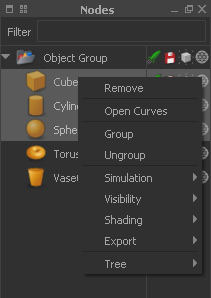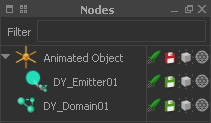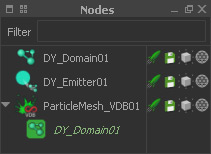Grouping
RealFlow supports the creation of object groups.
Grouping using the "Nodes" panel's right-click menu.
There are several ways to do this:
Using a Group Node
- Right-click on the "Nodes" panel and choose Add > Group
- Drag and drop the nodes to the "Group" container.
Using a Node Selection
- Select one or more nodes, e.g. with Shift-click
- Right-click on a node in the "Nodes" panel and choose "Group".
Ungrouping
- Drag the node(s) from the group to the "Nodes" panel or another group.
- Alternatively, select one or more nodes, right-click on a node in the "Nodes" panel and choose "Ungroup".
Parenting
Child nodes follow the motions of their parent node:
Drag child nodes to a parent node.
In order to parent a node to another scene element
- drag the child node onto the parent node in the "Nodes" panel
- use the child's Node Params > Node > Parent to function.
Attaching
Attached nodes are connected, e.g. domains/emitter with meshes, emitters with domains, or RealWave deformers with RealWave surface nodes:
Domain, attached to an OpenVDB mesh via drag and drop.
Attaching Emitters to Domains
In projects with Hybrido or Dyverso fluids, emitters have to be linked to their associated domains. There are two main ways to do that:
- Drag an emitter node onto a domain node.
- Connect emitter and domain by drawing a link between both nodes in the → "Relationship Editor".
Attaching Emitters and Domains to Mesh Nodes
To mesh a fluid, emitters and domains have to be linked. Here are your options:
- Drag an emitter or domain onto a mesh node.
- Right-click on the mesh node in the "Nodes" panel and choose "Insert particles source" or "Insert Hybrido domain".
- Connect emitters/domains with the mesh node in the → "Relationship Editor".
Attaching Deformers to RealWave Nodes
To do this
- right-click on the RealWave node in the "Nodes" panel and choose a deformer from "Add Wave...".