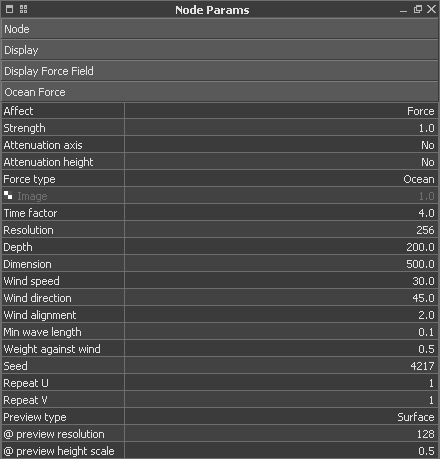With this daemon it is possible to translate the information of an ocean statistical spectrum or a displacement map into forces. An ocean statistical spectrum, or just OSS, is a method of creating absolutely realistic waves structures. The main purpose is to apply waves of different sizes to a Hybrido fluid surface, but “Ocean Force” also affects standard SPH particles, Hybrido secondaries, and rigid/soft bodies.
When you add an “Ocean Force” daemon you will see a long list of parameters. Experienced users will immediately recognize that the parameters belong to RealFlow's OSS – it is exactly the same method as you can find with RealWave's OSS modifier, under Hybrido or in RealFlow's graphs system – they are all based on exactly the same implementation. If you have worked with the OSS method before you will be able to start directly. New users should read the parameter descriptions below.
How to Work with the “Ocean Force” Daemon
By default, you can see a wavy height field in RealFlow's viewport. This “icon” represents the ocean statistical spectrum based on the daemon's current parameters. This preview helps you to evaluate this wave structure visually. If you prefer other visualization methods you can also switch to a force map or disable this feature completely under “Preview Type”. A way to show the actual forces is to use the daemon's “Display Force Field” function. For more information about how to use this preview option please follow this [ link ]
As mentioned above, you will mainly use this daemon to displace a fluid surface and create wave structures – preferably a Hybrido surface. Start with a basic Hybrido scene:
Add a Hybrido domain.
Create a container to maintain the fluid, e.g. a “Cube top open” object, and rescale it to your needs. Change Node Params > Volume > Volume mode to “Solid outside”.
Apply a “Cube” node, adjust it to the container's horizontal size, and adjust its vertical scale to a value between 0.5 and 1.0.
Add a Hybrido emitter and link the “Cube01” node to it. This object represents the space where the fluid is being created.
A “Gravity” daemon can be found under Edit > Add > Daemons.
The “Ocean Force” daemon is also located under “Daemons”.
Once all elements have been added, the daemon can be adjusted. For this purpose there are preview modes (“Preview Type” option) giving you an idea of how the OSS will look. All changes to the OSS parameters affect the preview directly.
- Scale and position the daemon's box/viewport preview so it fits the fluid's/objects' outlines, because the force will only be applied inside the volume indicated by the dashed lines. All areas outside this box will not be affected.
- Adjust the remaining parameters and simulate.
- Create OpenGL previews to compare the results.
Affect
Particles can be affected in two ways: either by “Force” or “Velocity”. The first option applies an external force, resulting in an acceleration, while the second one only modifies the velocities of the particles without introducing an additional acceleration. Forces take a little time to display their full influence. This means that they accelerate the particles over a certain time span depending on their strength. High forces exert stronger accelerations and the particles or bodies become faster and faster as long as the force acts on them.
“Velocity” directly affects the particles from the very beginning without any delay or deceleration. The result is an apparently stronger influence, because the deflection of the particles starts with the very first moment.. “Velocity” is not available for rigid bodies.
Strength
Here, the daemon's strength is adjusted. All positive and negative values are accepted.
Attenuation axis
If you do not want the forces to decrease over space just leave “No”. Otherwise you can specify how the forces should diminish along a certain axis. There are three options available: “Linear”, “Square”, and “Cubic” – the latter option is the fastest method.
Attenuation height
The daemon's force attenuation can be adjusted for the spectrum's/map's height information separately. With “No”, the forces will not decrease. Otherwise you can specify how the forces should diminish with “Linear”, “Square”, and “Cubic” – the latter option is the fastest method.
Force type
The standard type is “Ocean”. When this mode is active, RealFlow calculates a force from the position changes in the statistical spectrum. With “Ocean”, the spectrum's vertical displacement is used to scale the forces.
Instead of the built-in statistical spectrum is also possible to use image maps. These maps can be displacement maps from RealWave, Hybrido, or other sources, but even custom-built images are supported. For “Image” you will need at least two images, because only then will RealFlow be able to calculate a force from changes in position. “Image” uses the well-known principle of displacement maps: the map's pixel intensities are translated into values which can be used to generate height information, or – as in this case – forces.
Image
This parameter field is only accessible when “Force type” is set to “Image”. To load an image (sequence), right-click on the small chess board, and choose “Load image”. Then, a new dialogue appears. For a detailed description of the features and parameters of this panel, please take a look at the “Mapped Parameters” chapter below.
Time factor → Repeat V
Take descriptions from http://support.nextlimit.com/display/rf2014/RW+-+Ocean+Statistical+Spectrum
Preview Type
Here you can define how the force field should be displayed in the viewport. “None” disables the representation of the height field, but the domain's bounding box and icon are still visible. Their visibility is controlled under “Display”. “Surface” is the default option and shows the ocean statistical spectrum in a 3D viewport representation. “Magnitude texture”, on the other hand, visualizes the daemon's force field in the form of a coloured map: red indicates high forces, while blue colours stand for low forces.
@ preview resolution
The quality of the viewport's height field is adjusted with this parameter. You can choose from resolutions between 64 and 512.
@ preview height scale
If you want to decrease the height field's height in the viewport use a value smaller than 1.0. With settings greater than 1.0 the spikes become higher.
Mapped Parameters
Take text/image from http://support.nextlimit.com/display/rf2014/Objects+-+Particle+Fluid+Interaction