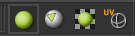All the objects and groups of objects in your scene will appear in the Scene Tree Attributes Panel. Please see that page for more details on all its functionality.
...
To be able to select objects in the viewport you have to be in object selection mode:
| Center |
|---|
The Object Selection Mode (left most button) |
...
You can also select objects that have a particular material applied to them. Right click in the Materials List panelPanel and choose Select Assigned Objects.
...
- You can better organize your scene by elements that belong together
- You can apply a material to a group directly and its children will inherit the material. If you want to keep the material assignment that children objects already have, but apply a material only to objects that have no material applied, hold Shift while drag & dropping a material from the Materials List panelPanel on top of a Group.
Instances
Creating an instance
Select an object, right click in the Objects List panel and choose Instance. The instance will be listed in the Objects List and highlighted with a blue icon.
...
Select one or more instances in the Objects List and press the Delete key or right click and choose Remove like any regular object.
Transforming instances
Instances of an object can have a different position/scale/rotation that the original object and different among them. Instances are transformed in Studio just like regular objects, so select the instance to transform and use the transform gizmos or the numerical fields to move, rotate or scale it.
...