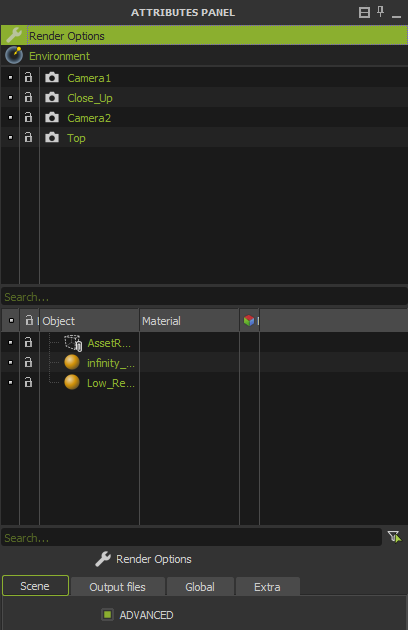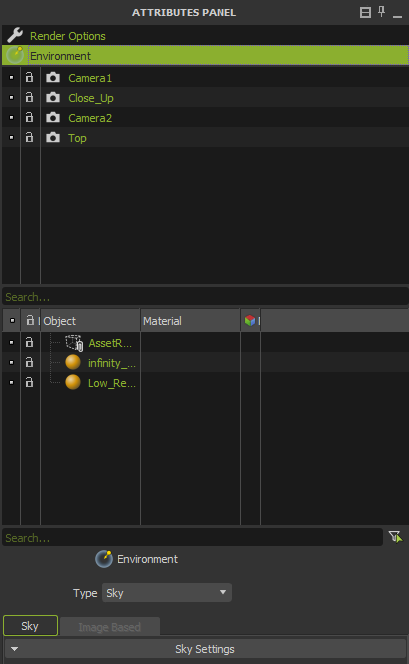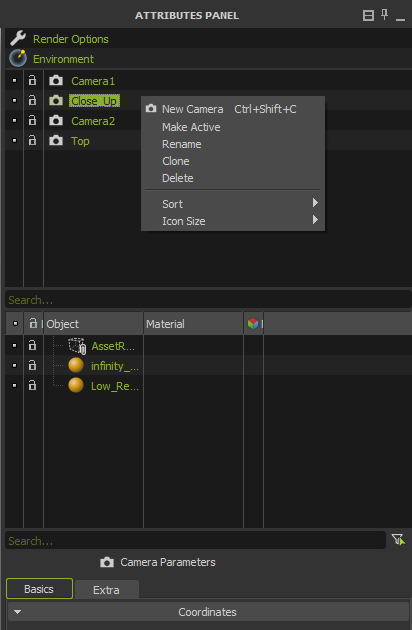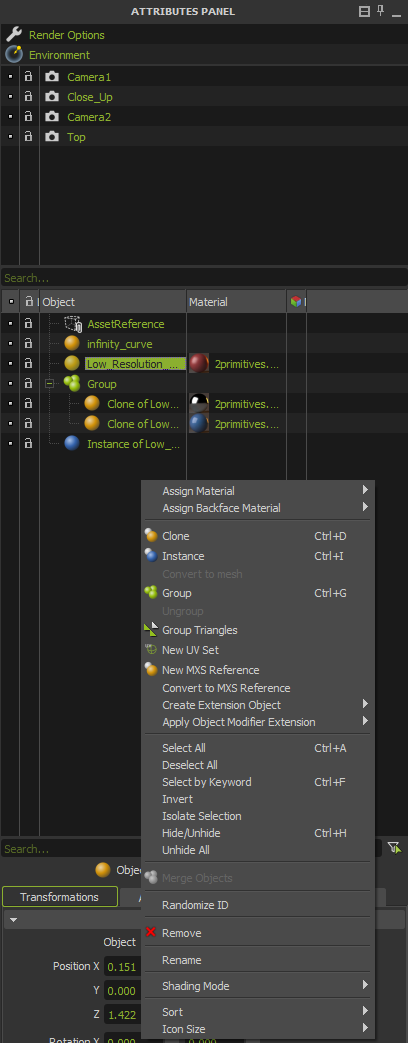The main items panel to access the selection and attributes of all the items in the scene. It is divided in four main sections, whose parameters are displayed in the Attributes Panel:
...
The Render Options section in the Scene Tree gives you access to the scene render settings like Render Time, the target Sampling Level, the render output paths or the extra Channels exported during the render process.
The Render Options section gives you access to the render settings
Environment
The Environment section in the Scene Tree gives you access to the scene environment lighting, allowing you to configure a plain color Sky Dome, s Physical Sky daylight simulation, or use high dynamic range images to light your scene.
The Environment section gives you access to the define the environment lighting
Cameras List
The Cameras tree section in the Scene Tree lists all the available cameras in the scene. You can have as many cameras in Studio as you want. To select a camera from the Camera panel, just click on its name. Once selected, you can move or rotate the camera or edit its particular parameters using the Camera Parameters panel.
...
For a detailed explanation of the camera parameters, see Camera parameters in the Camera section.
...
The Cameras List panel and its right-click contextual menu
The Objects Tree
The Objects tree section in the Scene Editor is a panel where the groups, objects, instances and their hierarchies in your scene are listed in a tree style.
...
• Icon Size: Set the size of the icons displayed in the object list (Small, Medium or Large).
The Objects Tree and its right-click contextual menu
...