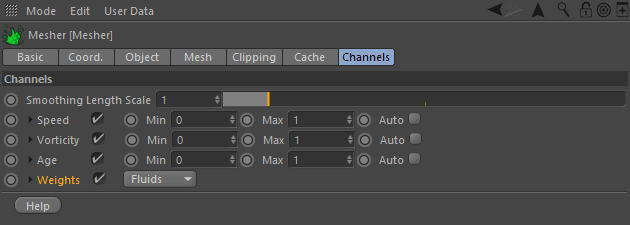| Note |
|---|
| This feature is part of RealFlow | Cinema 4D 2.5 and will be available soon. |
In simulations with two more more fluids or emitters RealFlow | Cinema 4D tracks the distances between the particles and creates a weight map. These weight maps can be used to render a blending effect for differently coloured fluids. The workflow is pretty much the same as with → channel vertex maps, but there are a few things to consider.
...
- Create a simulation with two fluids or emitters – there is nothing special you have to consider, but the particles should mix at some point in time.
- Add a "Mesher", go to → Mesher > Channels, and enable the "Weight" option.
- Choose, whether the weight vertex maps should be created from "Fluids" or "Emitters".
- If you have two (or more) fluids then both containers have to be meshed together!
- Create the mesh as usual.
...
"Smoothing Scale Length" ranges between 0 and 1 (0 = no smoothing, 10 = maximum) and helps to avoid flicker and improve the transition between the colours/materials.
Annotations
...
Working with More Than 2 Fluids & Maps
There are some things to consider with more than two weight maps:
- The maximum number of weight vertex maps is 9.
- In scenes with three or more maps, the last material must not have a vertex map (weitght0) applied, because otherwise you will get a transparency effect in some areas.
Anotations
- RealFlow | Cinema 4D's meshing engine is not responsible for the colour blending effect itself – it only provides an Alpha/vertex map.
...